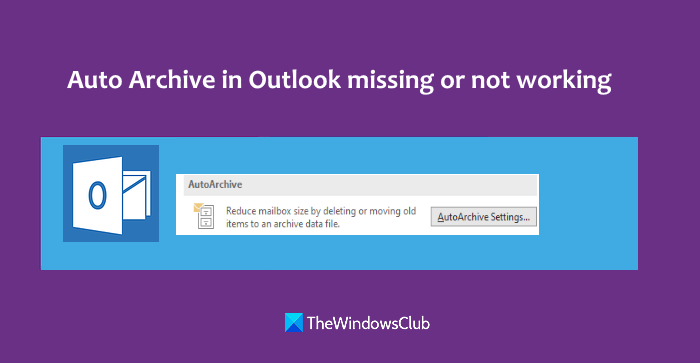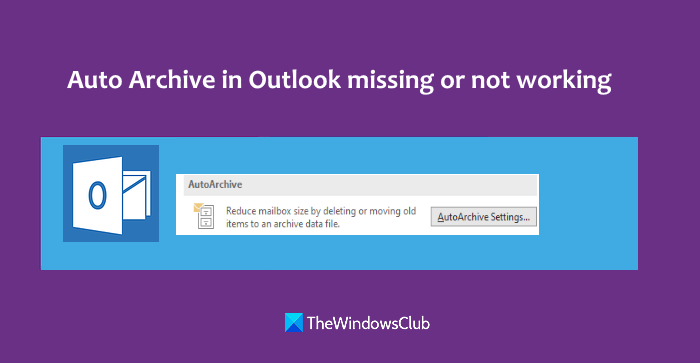Auto archive in Outlook missing or not working
Here are some simple options that might help you solve this auto archive in Outlook missing problem: Let’s check these options.
1] Disable Exchange Online Archiving
If your Outlook account is connected with Exchange Online or Exchange server, then chances are that Exchange Online Archiving is enabled because of which auto-archive feature is missing from your Outlook desktop client. If this is the case, then you need to:
Access Exchange admin centerSign in with your work or school accountDisable Exchange Online Archiving for your mailbox.
If you are not able to do so, then probably you don’t have rights or access permission. In that case, you need to ask your administrator to disable Exchange Online Archiving for your mailbox.
2] Try Outlook in Safe Mode
When Outlook doesn’t work properly, then you can troubleshoot problems using Outlook Safe Mode. This might also work with this case. So, start Outlook in safe mode which will disable all add-ins and open Outlook with a limited set of features. If the auto-archive option starts working after that or AutoArchive Settings are visible again, then you will come to know that the problem was because of some add-in or other options. Once you find the actual cause behind it, you will be able to fix the problem.
3] Repair Office
It might be possible that some items in Outlook are corrupted. If that is the cause behind this issue, then you should Repair Office.
4] Update Office
Sometimes, updating the programs or applications also help in fixing a lot of problems. This might also be helpful for the Outlook auto-archive feature. So, simply update Microsoft Office manually, and check if the problem is gone. Hope something will help.