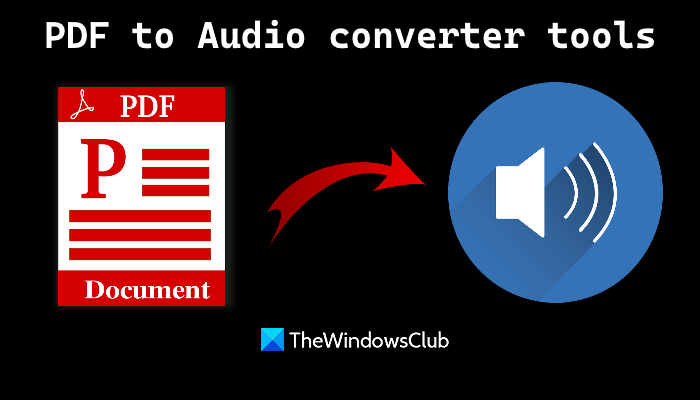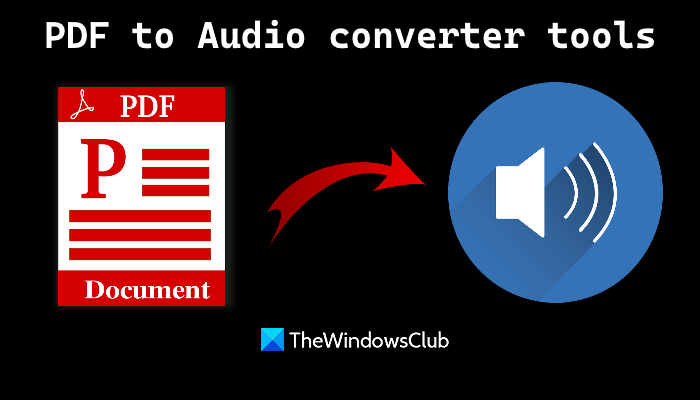Though there exist some good free PDF voice reader tools for Windows 11/10 to listen to the text content of an input PDF, the feature to save a PDF file as an audio file is not there. Therefore, for those who want to convert PDF to audio, these tools can come in handy.
Best free PDF to Audio converter software and online tools
Here is the list of tools added in this post for converting PDF to audio: Let’s check these tools one by one.
1] Balabolka
Balabolka is a free portable tool that lets you convert PDF to audio files. It lets you convert PDF to MP3, WAV, WMA, OGG, MP4, M4A, M4B, OPUS, and AWB format audio files. One of its unique features is that you can use its split and convert feature to convert a PDF file by size of text blocks, lines where all letters are capital, by named bookmarks, etc. This tool also lets you open multiple PDFs in different tabs and then you can listen to its text content or simply create the audio files of those PDFs. In addition to that, you can also change the speech type (3 different speeches are available) and set the pitch, rate, and volume of the selected speech. Apart from converting PDF to an audio file, this tool can be used to view and read the text from ODP, Markdown file, TXT, RTF, DOCX, DOC, XLSX, DJVU, XLS, EPUB, FB2, and other supported format files. So the tool is feature-rich and works quite well. Now let’s check how to use this tool for converting PDF to audio. Once you have downloaded this tool and opened a PDF file on its interface, follow these steps: Finally, you will be able to save the output audio to any folder of your choice.
2] Online-Convert
Online-Convert is an all-in-one service for different conversion types. There are multiple conversion types such as archive converter, eBook converter, video converter, image converter, etc. A PDF converter tool is also present there using which you can convert PDF to MP3 files. In its free registered plan, you can upload a maximum of three PDF files per conversion. However, there are limitations to the free plan. You can upload a maximum of 100 MB PDF file and you can convert only 3 PDF files in 24 hours. If this limitation doesn’t bother you, then this service is good to use. Converting a PDF file to MP3 is a pretty simple process. All you have to do is first open its PDF to MP3 tool from audio.online-convert.com. After that, upload a PDF file from your computer. Or else, you can also add an online PDF or upload a PDF document from your Dropbox or Google Drive account. Once the file is uploaded, you can start the conversion process, or first use the available options that are useful. You can use options like changing the variable rate for output MP3, changing audio frequency (8000 Hz, 16000 Hz, 44100 Hz, etc.), setting the audio channel (mono or stereo), and more. While default settings are good to produce a decent output, you can set options if you don’t get a good output. Once you have set the options, press the START button. The conversion process may take some time. Once the conversion process is finished, you can download the output MP3 or upload the MP3 file to your Google Drive or Dropbox account.
3] Zamzar
Zamzar service is similar to the Online-Convert service as it also provides a lot of conversion types. It has a document converter, audio video converter tools, eBook converter, archive converter, etc. Hundreds of file formats are supported for conversion. And, PDF to MP3 conversion is also possible here. The features are pretty good but its free plan is very limited. In its free plan, you can upload a maximum of 50 MB PDF file (less than 50 MB for 2 PDF files) and only 2 conversions are supported per day. For converting PDF to MP3, open its homepage. After that, click on Choose Files button to add PDF files from your computer. You can also use the drop-down icon available just next to Choose Files button to add a PDF document from your OneDrive, Dropbox, Box account, and Google Drive account. Once the PDF file is added, click on the Convert To drop-down menu, and select the mp3 option available in the Audio Formats section. After this, press the Convert Now button. Finally, the service will do the rest of your work. It will upload the added PDF file(s), start the conversion process, and provide you with the download links to save the output audio file. This website doesn’t provide the options to set pitch, volume, or speech, but the output comes well.
4] AnyPDF
AnyPDF brings a very simple PDF to MP3 converter tool. It doesn’t mention any size limit and the number of conversions per day. However, based on my testing, I found that the tool is good for basic PDFs having only the text content. While other tools covered in this post were able to convert other PDF files that I used for testing, it showed errors in processing such PDFs. To use this PDF to MP3 converter tool, you need to access any-pdf.com service. After that, click on the Choose files button to add a PDF file from your desktop. Once done, hit the Convert button. When the file is processed, click on the DOWNLOAD button to store the output MP3 on your computer.
How can I convert a PDF file to audio for free?
There is a program and a few online services that can help you convert a PDF file to audio for free. We have covered all such tools in this post above. While the software or program covered in this list has better features, doesn’t restrict you with size limit, and lets you convert PDF to MP3, MP4, M4B, and other formats, the services are able to generate only MP3 audio files from a PDF and have size limit to upload PDF. You can check these tools one by one and see which one fits your requirements.
Is there a free program that will read a PDF for me?
Yes, definitely. There are some free programs that can read a PDF document. One of those programs is Adobe Acrobat Reader DC. This free program can read selected text, entire document, and also lets you pause and stop the reading. To use this feature of Adobe Acrobat Reader DC, you need to access the View menu, go to the Read Out Loud section, and click on Activate Read Out Loud option. Apart from this tool, you can also use the Microsoft Edge browser and some third-party tools that provide voice reading option for PDF documents. Read next: Best free PDF readers for Windows computer.