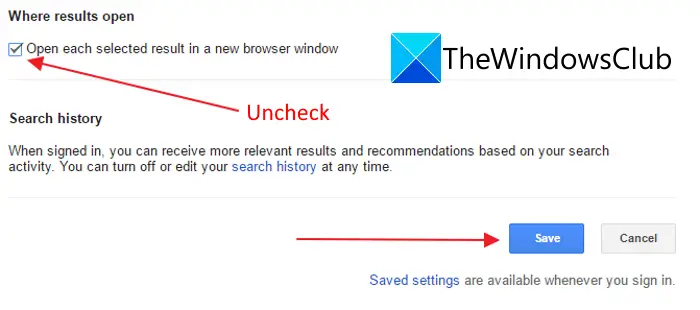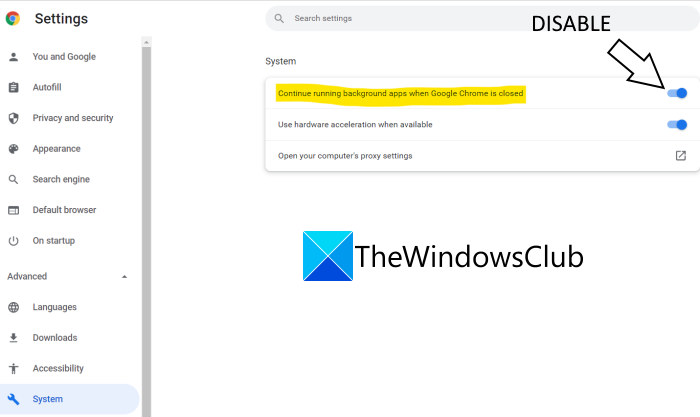We have investigated the issue and gathered some of the possible causes of the issue and listed them below:
The slow system might be the cause to reload the tabs automatically as browsers are developed in such a way as to provide a better browsing experience.There might be issues because of the unwanted extensions, ads, and PUPs in Chrome.Browser file corruption can also be the possible cause of the issues.Some modifications to the settings can also be a probable cause.
Now that we know the causes of the issues, let us see how to fix these issues using various potential solutions.
Chrome tabs open or reload automatically
If tabs in Google Chrome open or reload/refresh automatically, you can try the below fixes to resolve it:
1] Tune search settings
The problem might be caused due to your customized search settings. In that case, you can try tweaking your search settings in Chrome to stop opening a new tab whenever you search for something and click on a link. For that, you need to follow the below steps: Check if the tab is opening automatically. If the tab is not opening automatically then the problemwas in your search settings. If the issue persists then follow other possible fixes.
2] Close unnecessary background applications
System memory plays a very important role in the smooth running of the app, and the browser performs well when it has memory. You should check the background running application in Task Manager to get a full view of the memory allocation to apps. Also, close unnecessary apps that are running in the background. This may fix the problem for you. To check and close unwanted background applications running you need to follow the below steps: If you still get the same issue in Chrome, try the next potential fix to resolve the problem.
3] Modify some settings in Chrome
You can tweak some of the Chrome settings in order to fix the auto-reloading and auto-opening of the tabs. Firstly, disable the background app setting. Chrome has a feature that enables a variety of extensions in the background even if Chrome is not running. But, sometimes these background apps can lead to various issues and turn the tab to keep opening automatically. To disable it, you need to follow the following steps: This will disable the Background running app. You can now check if the issues are still there or are resolved. Note: Disabling this feature you won’t be able to run Chrome apps or receive notifications when chrome is not running. Apart from that, you can also disable some unwanted extensions installed on Chrome you don’t’ need. This will improve the performance of your browser.
4] Turn off Auto-Discardable
Chrome has its memory management feature (tab discarding and reloading) which allocates more memory to the working tab and saves memory from the tab which is not in use. And, reloads when you want to use a particular tab. This also ruins your day when you are shopping or filling out any form as it reloads a fresh page after some period. And, it also leads to the issue of auto-reloading. To fix it, you can try disabling Auto-Discardable using the below steps: Check if Google Chrome works without automatic reloading or opening of tabs or not.
5] Clean up Chrome
The issues at hand might arise when there are unwanted ads, malware, pop-ups, and PUPs in your Chrome browser. You should always make sure that no software is installed on your pc without your consent. Additionally, keep an eye on extensions that you have installed on Chrome. Some extensions can result in the malfunctioning of your browser. To double-check your extensions on Chrome, open the following address in the address bar: chrome://extensions/. Most of the users found certain VPN and proxy extensions trigger issues like this in Chrome. To use the Clean Up Tool in Chrome you need to follow the below steps: Check if the issues persist in Chrome or not. If yes, then follow other fixes.
7] Restore Chrome to Default Settings
If none of the above fixes work out to fix the issues, then you can try restoring Chrome to its original settings. To do that, you need to follow the steps:
8] Reinstall Chrome
If everything else failed, you may consider reinstalling Chrome to start afresh. There might be some internal corruption with the browser which is beyond repair. Hence, uninstalling Chrome and then reinstalling Chrome might help you fix the problem. That’s it. Now read: How to stop multiple Chrome processes from running in Task Manager?
How do I change what tab opens automatically in Chrome?
You can customize the startup behavior of Chrome by opening the Settings. And then, select the On Startup option from the left panel. After that, select Open a specific page or set of pages and add the page you want to open automatically when your start Chrome.
How do I stop a page from reloading in Chrome?
You can try changing your search settings, disabling extensions, disabling the background app setting in Chrome, etc. If that doesn’t work try resetting or reinstalling the browser. You can check out more fixes in this post below.