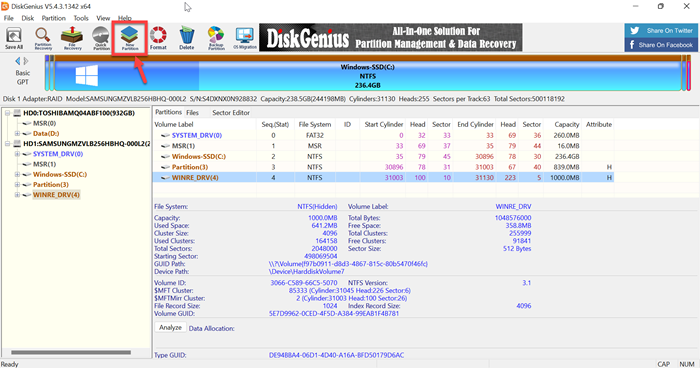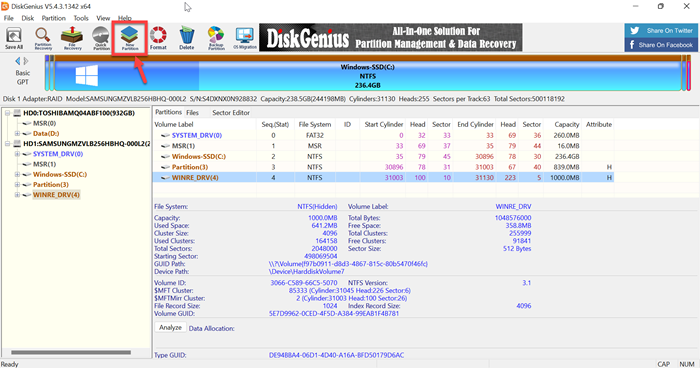DiskGenius for Windows 11/10
The program has a simple interface and easy-to-learn and use tools. The main window supports easy navigation. When launched, PartitionGuru scans thoroughly and lists down all the existing partitions on a user’s computer, including both the Primary and Extended drives. It also furnishes information pertaining to statistical information of the drive. The toolbar of the program also features certain navigation controls for the most frequently used options like:
Free Partition Manager, Data Recovery and Backup software
It is a one of its kind software since it offers all three modules – Partition Management, Data Recovery & Backup & Restore functions. Let us take a look at each of them:
1] Disk & Partition management
PartitionGuru, as a free partition manager software, makes disk and partition management for users a child’s play. For instance, it can create the partition, delete partition, format partition, resize and split partition without data loss, assign drive letters, etc. Besides it can recover lost or formatted partitions and repair partition table. To begin with, the partitioning process, launch PartitionGuru and navigate to the main interface displaying the current partitions state. See the screenshot below.
To resize a partition, right-click the partition and on the context menu choose the item “Resize Partition”.
In the dialog box that appears next, enter the information and set the partition size. Usually, the partition resize involves two partitions. As shown in the screenshot, Partition E reduces by 10GB which is added to Partition F.
Click the button “Start” and when prompted with a message, click “Yes”. Soon after the command, PartitionGuru starts to resize the partition, and when the process of partition resizing is complete, you will see the following picture displaying the present partition state.
2] Data Recovery
PartitionGuru is a data recovery software, that offers its users the ability to recover lost data. All the user has to do is select the desired partition and click File Recovery on the toolbar. The action should be followed by a choice of a recovery mode (Recover deleted files or complete recovery) as seen in the screenshot below and then hitting the Start button to initiate the process of scanning and recovering files.
3] Backup & Restore
It is always advisable to keep data backup to prevent any data loss. PartitionGuru is a free backup software that encourages this habit by offering a powerful partition backup function. PartitionGuru even supports incremental backup which increases practicability and convenience. It can back up a partition to an image file from which the partition can be restored. For this, launch PartitionGuru to access the main interface of the program. Select the system partition to be backed up and click the Backup Partition button on the toolbar. Next, click the “Source Partition” button to select the system partition to be backed up, and click the button “Select Image File” to choose a place for the image file. After that, you will observe, that the tool begins to perform a full backup.
DiskGenius free download
You can download DiskGenius (Earlier called PartitionGuru) from diskgenius.com.