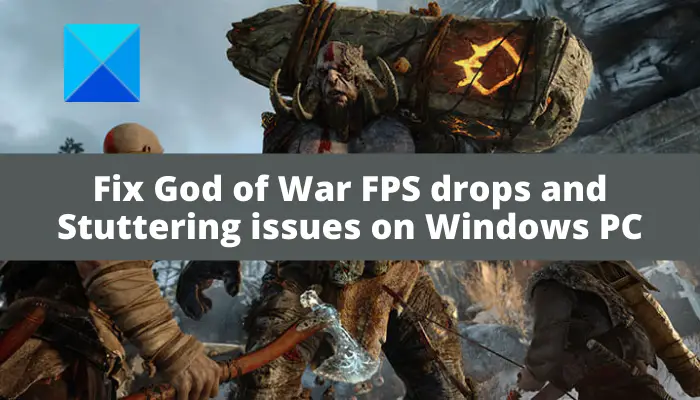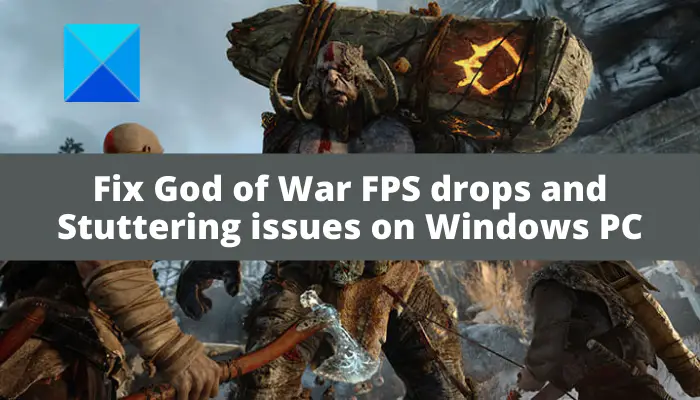Before we talk about the solutions, let us discuss what might cause the issue of FPS drops with the God of War game.
What causes FPS drops in God of War?
Here are the potential causes of FPS drop in God of War:
If you have not installed game patches for God of War, you might experience performance issues with the game including FPS drop. So, if the scenario is applicable, install all the available game patches to fix the issue.An outdated graphic driver is a common reason for FPS drops with video games. Hence, ensure that you have updated graphics drivers on your PC to fix the issue.If you have set the Balanced power plan on your Windows PC, it is likely to cause gaming performance issues. In that case, you can simply change your PC’s power plan to Best performance to resolve the issue.Your in-game graphics or graphics card settings can also cause the issue at hand. So, try optimizing your in-game graphics and graphics card settings to get rid of the issue.The overlay feature can also interrupt the normal working of the God of war game. Hence, to fix the issue, simply disable overlays.
There can be some other underlying reasons that might cause the problem at hand. In any scenario, you can resolve the issue by following the below fixes.
Why does my FPS drop suddenly?
The sudden FPS drop can be a result of CPU overheating. Other than that, you might be dealing with FPS drop because of having an outdated graphics driver, power plan, enabled overlay feature, etc.
Why does my FPS drop while gaming?
There can be several reasons due to which you might experience an FPS drop while gaming. It can happen due to your in-game graphics settings, overlays feature, and outdated graphics driver.
Fix God of War FPS drops and Stuttering issues on Windows PC
Here are the methods that you can try to fix FPS drops in God of War on Windows PC: Let us discuss the above fixes in detail now.
1] Install the latest game patch
The first thing you should make sure to fix the issue is that you have installed the latest game patch for God of War. There are regular updates for the game that are launched by the developers of the game. These updates or patches address bugs and improve overall performance. Hence, ensure that you have installed all the latest game patches that are available. After downloading and installing available patches, go ahead and relaunch the game and check if the FPS issue is resolved or not. However, in case you still receive the same problem of FPS drops, move on to the next potential fix to resolve it.
2] Make sure your graphics driver is updated
The graphics driver plays a crucial role in video games. If you have outdated or faulty or corrupted graphics drivers on your system, it can deteriorate the performance of your games and cause FPS drops. If the problem is happening with other games as well, you are most likely dealing with an out-of-date graphics driver. Hence, if the scenario applies, to fix the issue, you will be required to update your graphics driver. To update graphics drivers, these are the methods you can use: When done updating the graphics driver using one of the above methods, you can restart your PC and then try launching the God of War game. Hopefully, the problem of FPS drops is resolved now. If your graphics driver is updated and you still get the same issue, try the next potential fix to get rid of the problem.
3] Modify your power plan
This problem might also be caused if you have set your PC’s power plan to Balanced. To get the best performance from your PC during gaming, you need to select the “Best performance” power plan. So, if the scenario applies, switch your PC’s power plan to Best performance and then see if the problem is fixed or not. Here are the steps to set your PC’s power plan:
4] Lower in-game graphics settings
In many instances, your in-game graphics settings can also trigger FPS drops during gameplay. So, you can try optimizing or lowering the in-game graphics settings to fix the issue. Simply launch God of War and then navigate to its settings and the graphics settings section. Here are the settings you need to change:
Texture quality: LowModel quality: OriginalAnisotropic Filter: MinimumShadows: OriginalAtmospherics: LowAmbient Occlusion: DisableFilm Grain: lower it to 0 if necessaryDLSS: BalancedFidelityFX Super Resolution: Quality
After optimizing in-game graphics settings, relaunch the game and see if the issue is resolved or not. If not, try the next solution to fix it up.
5] Change your graphics card settings
Besides in-game graphics settings, you can also try changing your graphics card settings and see if the problem is fixed. For Nvidia users, here are the steps to do so: In a similar manner, other graphics card users can also change or adjust their graphics card settings to fix the issue.
6] Disable overlays
The overlay feature can also cause the issue at hand. Hence, try disabling overlays to fix the problem. To disable overlays on Steam, you can try the below steps: If you use the overlay feature with apps like Discord, Nvidia GeForce Experience, Twitch, etc., turn off the option and then see if the issue is resolved or not.
7] Turn off background recording and Xbox Game Bar
The background recording and Xbox Game Bar feature allow you to record gameplay on Windows 11/10. But, it can also cause the FPS drop issue with your game. Hence, try disabling the background recording and Xbox Game Bar feature to resolve the issue. Here are the steps to do that: That’s it! Now read:
Fix Valorant FPS Drops or Low FPS on Windows PC.Battlefield 2042 FPS Drops and Stuttering Issues on PC.COD Warzone Lagging or having FPS Drops on Windows PC.