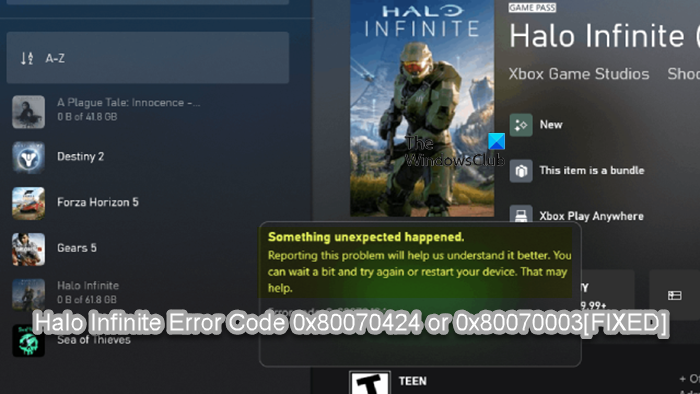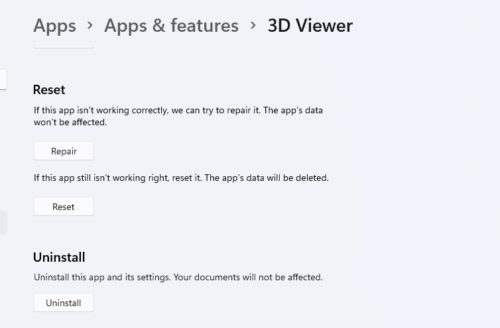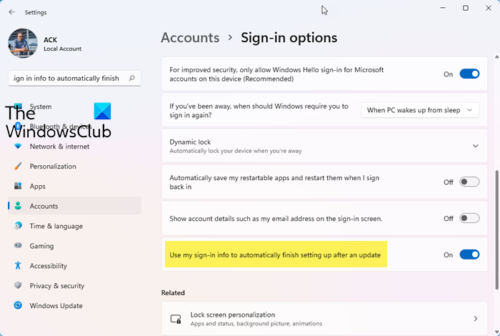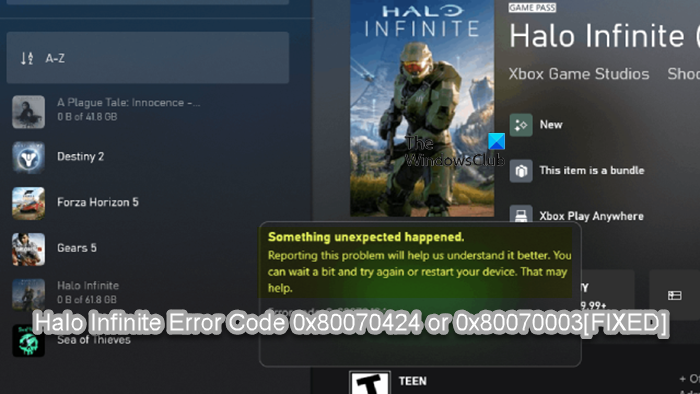When you encounter this issue, depending on the error code, you’ll receive the following full error message;
Halo Infinite Error Code 0x80070424 or 0x80070003
If the Halo Infinite Error Code 0x80070424 or 0x80070003 has occurred on your Windows 11/10 gaming PC, you can try our recommended solutions below in no particular order and see if that helps to resolve the issue on your device. Reporting this problem will help us understand it better. You can wait a bit and try again or restart your device. That may help. Error code: 0x80070424/0x80070003 Let’s take a look at the description of the process involved concerning each of the listed solutions. Before you proceed with the solutions below, as suggested on the error prompt, you can wait a while and then try again or restart your gaming PC and see if that helps.
1] Update Xbox app, PC Game Pass app, Gaming Services app
You can begin troubleshooting to fix the Halo Infinite Error Code 0x80070424 or 0x80070003 that occurred on your Windows 11/10 gaming PC by making sure the Xbox app or any other relevant app is updated. To do this, you can follow the instructions in the guide on how to check for Microsoft Store App updates manually in Windows 11/10.
2] Repair or Reset Xbox app, PC Game Pass app and Microsoft Store
This solution requires you to repair or reset the Xbox app, PC Game Pass app and Microsoft Store and see if the installation of Halo Infinite will be successful. You may Repair or Reset Microsoft Store, Xbox app and PC GAme Pass app via Settings. In addition, you can reset or reinstall Gaming Services to resolve the issue. To perform this task, follow the instructions in the guide on how to fix 0x00000001 Game Pass error on Xbox. Try the next solution if after performing these tasks but the issue persists.
3] Reinstall/Reregister Windows Store and Windows Store Apps
This solution requires you to reinstall/reregister Windows Store and Windows Store Apps using PowerShell on your Windows 11/10 computer and see if that helps to resolve the issue in hand. Do the following:
Press Windows key + X to open Power User Menu.Tap A on the keyboard to launch PowerShell in admin/elevated mode.In the PowerShell console, type or copy and paste in the command below and hit Enter.
After the command executes, restart your computer and on boot, try opening Microsoft Store, the Xbox App or PC Game Pass app as the case may be and see if the error reoccurs when you try to download/install Halo Infinite. If so, try the next solution.
4] Disable Auto login after Windows Update
Some affected PC gamers reported this solution worked specifically for the error code 0x80070003 – and it requires you turn off the Use my sign-in info to automatically finish setting up my device after an update or restart option. To do this, follow the instructions in the guide on how to enable/disable Auto login after Windows Update in Windows 11/10.
5] General fix for Microsoft Store apps or games not installing
Both the error in view seems to affect mainly PC gamers and it’s obviously an issue with the installation of the game via the Xbox App or similar. It’s not clear exactly what’s gone wrong here, but the most successful approach as we understand is to try the general fix for Microsoft Store apps or games not installing on Windows 11/10 PC.
6] Contact Xbox/Microsoft and/or Halo Support
As a last resort, if nothing has worked for you this far, you can contact Microsoft Support and see what possible assistance they can provide to resolve the issue at hand. You may also contact Halo Support Team at support.halowaypoint.com. Hope this helps!
Why is Halo Infinite Multiplayer not working?
Internet connection issues are among the most common reasons why Halo Infinite Multiplayer is not working. If you are connected to the internet via WiFi, we suggest you connect your system with an ethernet cable as wired internet connections are always more stable than wireless ones. Apart from that, if the servers of Halo Infinite are down, you will experience issues with the game. You can wait for some time and try again.
What is Halo Infinite compatibility?
Halo Infinite compatibility simply means Halo Infinite multiplayer is available on Xbox Series X, Xbox Series S, Xbox One, and Windows 11/10 PCs right now. If you have Windows 11/10 PC, you can play Halo Infinite on your system, provided it should have the minimum hardware requirements for the game. You can read the system requirements for the game on the official website of Steam.