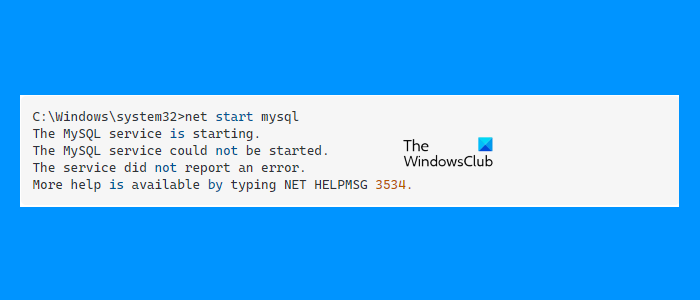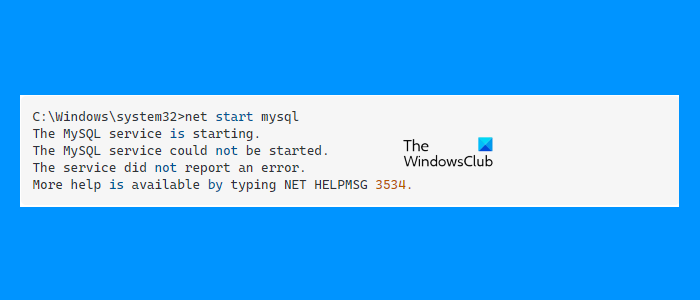The complete error message that appears on the screen is: If you are getting such an error while starting a custom service, you can try the solutions provided in this article. More help is available by typing NET HELPMSG 3534.
Fix NET HELPMSG Error 3534, The service did not report an error
NET HELPMSG is a command that decodes a Windows error message into a string. This command is helpful in getting the error message from an error code. If you type NET HELPMSG 3534 in the Command Prompt, it will give you the same error message “The service did not report an error.” The following suggestions may help you fix this problem: Below, we have described all these fixes in detail.
1] Stop the service via the Task Manager
While some users are unable to start a custom service, some users receive the error despite the service is already running. When they tried to stop the service, they received another error message. If this is the case with you, you can use the Task Manager to close the custom service created by you. The instructions are as follows:
2] Clear the Data directory
If you are getting The service did not report an error message while starting the MySQL service, clear the Data directory. For this, open the File Explorer, then open your C drive. Now, open the MySQL folder as per the version of MySQL you have installed on your computer. There, you will find the Data folder. Open the Data folder and delete all the files inside it.
After clearing the Data directory, run the following command: After the above command is executed successfully, you should be able to start the MySQL service by typing the following command:
3] Copy the my.ini file from the ProgramData directory to the Program Files directory
Another effective solution to get rid of this problem is to copy the my.ini file from the ProgramData directory to the Program Files directory. By default the my.ini file is located at the following location on your C drive: In the above path, MySQL Server 5.7 indicates the version number of MySQL installed on a computer. The name of the folder is different for different versions of MySQL Server. If you do not find the my.ini file at the above-specified path, you can try the following methods: Open the Command Prompt and type the following command, and then hit Enter. After the successful execution of the above command, you will see the path of the my.ini file. If this does not work, try the following method.
Now, copy the my.ini file. After that, go to the following path and paste the copied file there. Do note that, you have to replace the MySQL Server 5.7 in the above path with the version number of MySQL installed on your system. Now, open the Command Prompt and start the MySQL service by executing the following command: MySQL service should get started this time without showing any error.
4] Change the encoding format of the my.ini file from UTF-8 to ANSI
If the issue still persists, change the encoding format of the my.ini file from UTF-8 to ANSI. The steps to do this are as follows:
This should fix the issue. Read: Windows Biometric Service stopped working.
How do I solve The service did not respond to the start or control request in a timely fashion?
When the NET.TCP Port Sharing service fails to start, you may see the following error message: The error occurs due to the any of the following reasons:
Glitched or disabled Net.TCP Port Sharing Service,.NET framework 3.5 is disabled,System file corruption, etc.
To fix this error, you can try any of the following methods:
Disable IPv6,Change the Startup type of NET.TCP Port Sharing Service to Automatic,Reset Winsock, etc.
How do I delete a Windows Service?
You can use any of the following methods to delete a Windows Service:
By using the Registry Editor.By executing a command in the Command Prompt.
That’s it. Read next: How to restore missing or deleted Services in Windows.