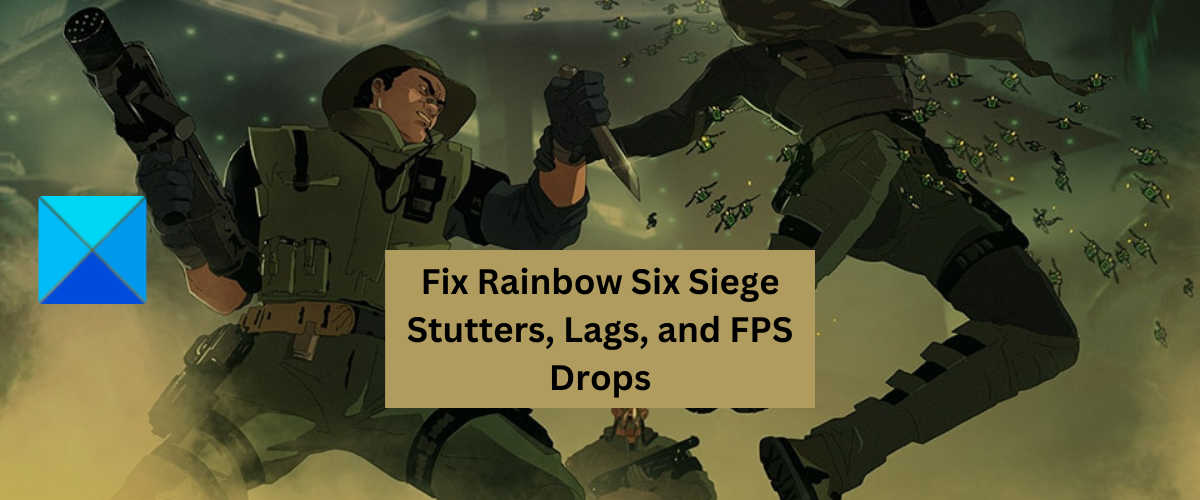Before we get to the solutions, let us discuss the scenarios that cause the Rainbow Six Siege game to stutter, lag, etc. Here are the potential causes:
A lack of required administrator permissions to run the game can be one of the reasons that you keep experiencing performance issues in Rainbow Six Siege. So, try running the game as an administrator to fix the problem.Infected game files can also trigger stuttering, lagging, and other issues in your game. Hence, verify and repair your game files to resolve the issues.Another reason for the same can be outdated Windows, graphics driver, or game’s version. So, make sure you are using the latest version of Windows, graphics drivers, and Rainbow Six Siege.Too many unnecessary applications running in the background can affect your game’s overall performance. In that case, terminate all the non-essential processes from Task Manager to fix the issues.If your firewall or antivirus is interfering with Rainbow Six Siege, you will experience stutters and lags. So, add the game to the exception or whitelist or your security program and see if the problem is gone.Overlay apps running in the background can be one of the reasons for the issues at hand. Hence, close overlay apps and disable in-game overlay to fix the problem.
Now, let us check out the solutions to the problem. But, before that, check the minimum system and recommended system requirements for Rainbow Six Siege. You may consider upgrading your PC if your computer doesn’t meet its system requirements to run the game without any issues.
Fix Rainbow Six Siege Stuttering, Lagging, and FPS Drops
Here are the fixes you can use to get rid of stuttering, lagging, and FPS drops issues in Rainbow Six Siege:
1] Run Rainbow Six Siege with admin rights
The first thing you should do is try running the game as an administrator. You are likely to deal with performance issues in the Rainbow Six Siege game if you are running it on a regular user account. If the game is missing administrator permissions to run, it might not run smoothly. Hence, if the scenario is applicable, simply launch the game as an administrator to fix the problem. To do that, right-click on the Rainbow Six Siege’s shortcut icon and choose the Run as administrator option. If the problems are fixed, you will have to launch the game with admin rights every time you want to play it. So, for that, you can make Rainbow Six Siege launch as an administrator always using the below steps: If the problem continues, move on to the next potential fix.
2] Modify in-game settings for Rainbow Six Siege
Some in-game settings can lead to performance issues in the game. So, you try making changes to in-game options for Rainbow Six Siege and see if the problem is resolved. To do that, launch Rainbow Six Siege and open its Settings by clicking on the settings icon. After that, go to the DISPLAY tab and set Display Mode to Full Screen and VSync to Off. You can try making adjustments to other settings too and see what works best for you. Try to set FPS Limit to On and see if that helps. If changing in-game settings doesn’t help, try the next potential fix.
3] Verify the Integrity of the game files of Rainbow Six Siege
If there are corrupted, broken, or infected game files of Rainbow Six Siege, the game will stutter and lag and it won’t perform smoothly. So, in that case, you can verify and repair your game files to fix the problem. Ubisoft Connect, Steam, and Epic Games Launcher both provide a dedicated feature to verify the integrity of game files. We have discussed the steps to use this feature below in these game launchers. Ubisoft Connect: Steam:
Epic Games Launcher: If the game files are clean and still you get performance issues in Rainbow Six Siege, move on to the next potential fix to resolve the issue.
4] Update Rainbow Six Siege
If you are having an outdated version of the Rainbow Six Siege game, you are likely to run into stuttering, lagging, and other issues in the game. Hence, make sure you have installed all the latest game patches. Steam users can follow the below steps: If your use Epic Games Launcher, follow the below steps to update Rainbow Six Siege: Here’s how to update Rainbow Six Siege on Ubisoft Connect: See: Rainbow Six Siege Error code 2-0x0000D00A, Matchmaking Error.
5] Install pending Windows updates and update graphics & network drivers
The performance issues with games like stuttering, lagging, FPS drops, etc., can be caused if your Windows is not up-to-date. So, make sure you have installed all pending Windows updates. Open Settings and go to the Windows Update tab. After that, press the Check for updates button. You can then download and install available updates and reboot your PC. Additionally, outdated graphics and network drivers are also known to cause issues like stuttering, lagging, and FPS drops. Hence, update your graphics driver and network drivers, and see if the problem is fixed.
6] Disable Fullscreen Optimizations
The next thing you can do is disable fullscreen optimizations for the Rainbow Six Siege game and check if it helps in improving the game’s performance. You can use the below steps to do that:
7] Terminate unnecessary background programs
If there are too many non-essential applications running in the background, it will deteriorate the game’s performance. Hence, if the scenario is applicable, close some background programs using Task Manager. See if that helps in improving Rainbow Six Siege’s performance or not. If not, move on to the next potential fix to resolve the issue.
8] Allow the game through your firewall/ antivirus
There are chances that the game is not performing well due to interference by your firewall or antivirus. Hence, you can try allowing the Rainbow Six Siege game through your firewall or add the game to the exception/ exclusion list of your antivirus. To allow the Rainbow Six Siege game through Windows Firewall, follow the below steps: You can now open Rainbow Six Siege and see if the problem is fixed or not.
9] Disable Overlays
As per various reports, overlay apps cause stuttering, lagging, and other performance issues in the game. So, if you are running overlay apps like Xbox, Discord, etc., close them and see if Rainbow Six Siege’s performance is improved or not. To disable the in-game overlay on Steam, you can follow the below steps:
Why is my R6 so choppy?
If Rainbow Six Siege is laggy, it can be caused due to poor internet connection or network issues. So, ensure that you are connected to a stable and active internet connection.
Why do I get FPS drops in Rainbow Six Siege?
FPS drops in Rainbow Six Siege can be caused due to several reasons. It can be caused due to outdated device drivers, broken game files, firewall interference, enabled in-game overlays, etc. That’s it. Now read: Rainbow Six Siege keeps Crashing or Freezing on PC.