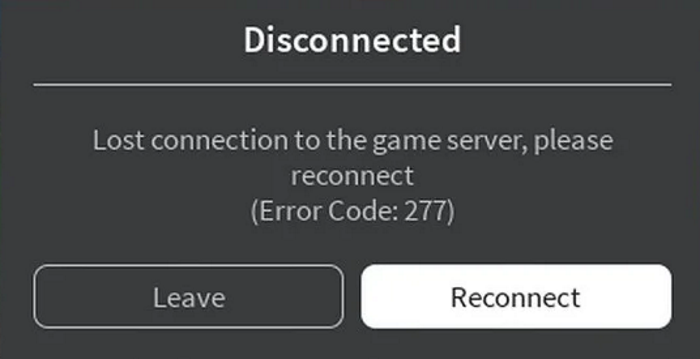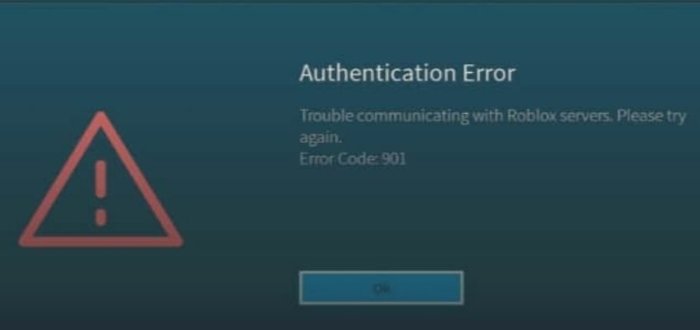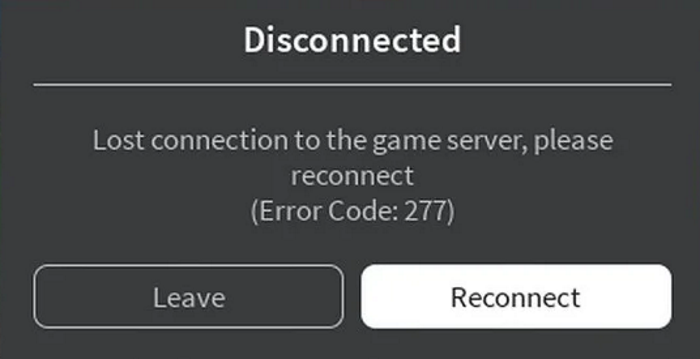If you are facing any of these two errors in Roblox, you have landed on the correct page. Here, we are going to show you multiple working solutions to fix these two errors in Roblox. Let us checkout!
Roblox Error Code 277, Disconnected server
The Roblox error code 277 is triggered when there is an interruption in the user’s internet connection with the Roblox server. This error keeps you disconnected for quite some time when you are playing your game. The error code 277 shows the following message: or, Now, why do you get error 277 on Roblox? The main reason for Roblox error 277 include: Now, let us check out the methods to fix error 277 on Roblox to enjoy an error-free gaming experience.
How to fix Roblox error 277
Here are the methods you can use to fix error code 277 on Roblox on Windows 11/10: Let us discuss these methods in detail now!
1] Fix the error by running the Roblox compatibility mode
You might face some compatibility issue with Roblox on your Windows 11/10 PC that triggers Roblox error 277. If this is the case, you should try running the Roblox app in compatibility mode. Now, there are two methods to run the Roblox app in compatibility mode:
1] Customize compatibility settings for Roblox
Here are the steps to change compatibility settings for Roblox: You can now run the Robox app in compatibility mode.
2] Run Windows built-in Program Compatibility Troubleshooter
You can also run the program compatibility troubleshooter to run Roblox in compatibility mode. For that, follow the below steps:
2] Update your web browser
You are likely to run in a Roblox error if you are not using the updated version of your web browser. The most common choice to run Roblox games is Google Chrome. So, make sure Chrome or any other web browser that you use is updated. If you have installed some add-ons or extensions, try disabling extensions in your web browser and then check if the error is gone.
3] Remove the Roblox log files
Some temporary data like game history, settings, and log files that Roblox stores may also be a reason that triggers error code 277 in Roblox. Temporary files take up extra space in your PC and can cause glitches. So, follow the below steps to delete Roblox log files: Now, restart Roblox and see if the error is fixed.
4] Check with another network connection
The error might be related to the ports used by routers. Some users reported that they encountered error 277 in Roblox using a specific connection but didn’t face the same in a different connection. There might some glitch due to that. So, switch to a different internet connection and then see if the Zroblox error code 277 occurs or not while playing.
5] Reinstall Roblox
Error 277 and some other errors in Roblox may be caused due to corrupted or incomplete installation of Roblox. So, log out of your account and uninstall Roblox. After that, go to the Roblox website and download and then install the latest version reinstall Roblox properly. See if the fresh installation of Roblox fixes the error for you.
Roblox Error Code: 901- Authentication Error
The error with code 901 in Roblox is basically an authentication error. There is no mention of this error on the Roblox website and thus it is difficult to say the cause of this error. This error basically shows the following message: The Roblox error code 901 is common among Xbox users. Although, multiple users have reported facing it on PC as well. Now, let’s check out how to fix this error! Here are the methods to fix Roblox error code 901 on Windows 11/10 or Xbox One: Let’s discuss the above fixes for Roblox error 901 in detail!
1] Check If your Roblox Account Is Banned
A lot of users have reported that they would get this error after getting banned. However, there is no official statement on the same from Roblox. It is recommended to check if your account is banned. Now, there is no exact method to check that. Still, you can reach out to the Roblox support team and check with them. You can also check the same using the below steps:
2] Unlink and Sign in Again
Try unlinking the Roblox account then sign in again to fix this error. This works when there is some temporary login glitch causing it to consider your login as double. To unlink your account, go to the Settings > Roblox Account and click on the Unlink the account option. Now, when you open Roblox, you will be asked to sign in again. If you use Xbox and are unable to unlink your account, try signing out into your main Xbox Account.
3] Uninstall, then Reinstall Roblox
As we discussed above for error 277, another common practice to fix Roblox errors including 901 is to start with a fresh installation of Roblox. A lot of errors arise due to the incomplete installation of the Roblox app. Hence, uninstall and then reinstall Roblox and check if the error is fixed.
4] Reset Console
On Xbox One, try resetting the console to fix error 901. Do remember the sign-in email and password before performing a reset as you will lose all user data e.g., accounts, saved games, settings, home Xbox associations, etc. Now, follow the below steps to reset console:
5] Try Roblox on a different platform
If nothing fixes the error, switch the platform to play on Roblox. Roblox is supported on a variety of platforms. If you are using the Roblox app on Windows 11/10, try a web browser to play games on Roblox. Or, you can use Roblox on a Windows or Android phone or any other supported platform.
6] Some general tips
Here are some general tips to resolve the error 901:
Reset your Edge, Chrome, Firefox, or any other browser you are using to play games on Roblox.Ensure that Roblox and Xbox One are updated.Go to Roblox customer support to get help on error 901.Check if the server or game is under maintenance or not. Some users have reported that they got this error due to server/game maintenance.
That’s it! Related reads:
Fix Roblox error codes 106, 110, 116Fix Roblox error codes 279, 6, 610.