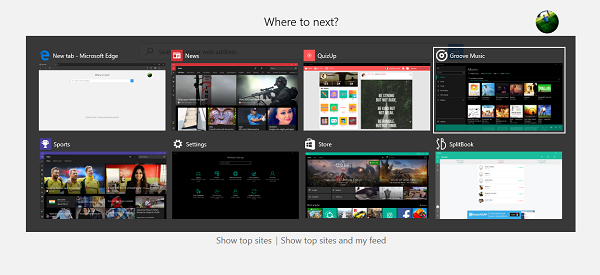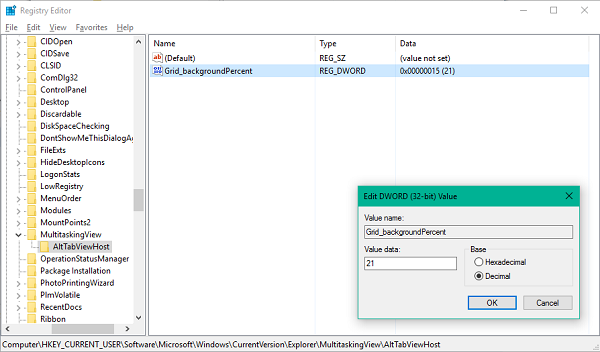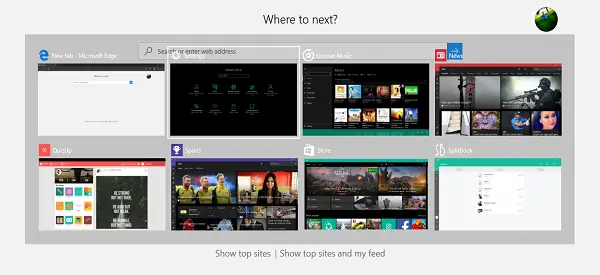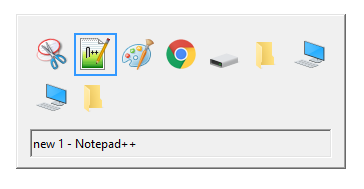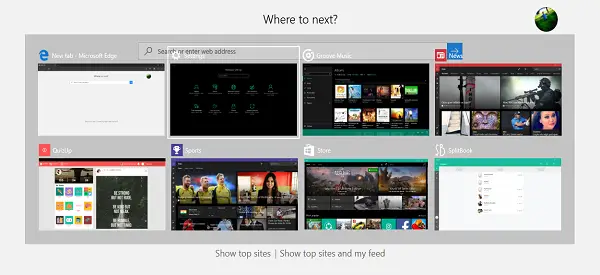Change Transparency Level of Alt-Tab Grid Box in Windows
Windows 11/10 offers no way to directly calibrate the grid transparency level via its UI. The OS comes packed with a default grid transparency level of about 85% opacity, due to which the window open in the background will be visible through the grid.
However, if you are up for adjusting the transparency level, follow the below steps:
- Hit Windows Key + R on your keyboard to open Run prompt, enter regedit and hit enter to open Registry Editor. Make sure you have created a system restore point before you go on to play with registry entries.
- On the left pane of Registry Editor, navigate to the below path:
- If under Explorer, MultitaskingView key is not present, you’d need to create it. Right-click Explorer and select New > Key. Name the key as MultitaskingView and hit Enter. Repeat the same for AltTabViewHost if the key is not already present.
- Once the AltTabViewHost key is present, right-click and select New -> DWORD (32-bit) Value to create the DWORD for grid transparency percentage. Name it as Grid_backgroundPercent and set its value between 0 to 100 for the opacity percentage you want in the grid and click OK.
0 – Fully Transparent Grid100 – Fully Opaque Grid
- Exit the Registry Editor. Your changes should be visible effective immediately. If the adjusted transparency level does not show, restart the Windows Explorer and try again by pressing Alt+Tab key combination.
This is how it will look-
I hope this has been helpful. Here are some useful tips related to Alt+Tab menu: Read: How to remove Alt+Tab Blur Background in Windows 11 You may also check our freeware AltPlusTab which lets you dim the Alt-Tab menu Background, background opacity of the strip & display an image in the background.