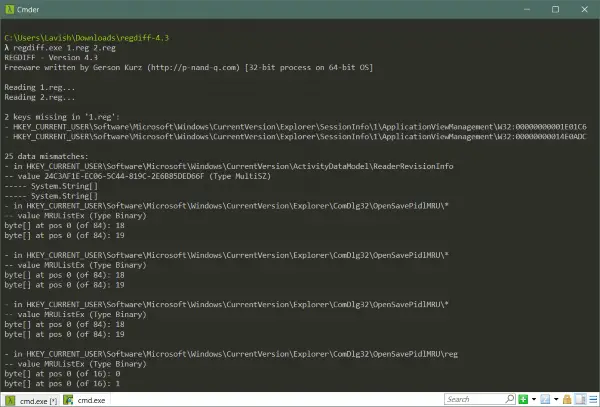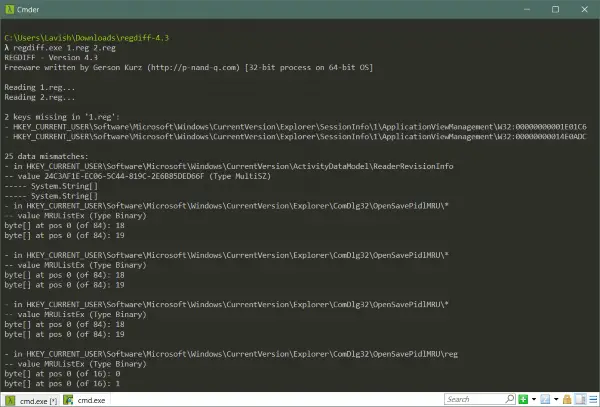Compare or Merge Registry files using Regdiff
Compare
The tool is free, open source and easily available. You can download it as an executable – or fork the entire source code so that you can incorporate it into your existing project. The main feature of the tool is that it lets you compare two reg files. Like a code diff, the tool would take in two registry files and compare them. But you must wonder how it is different from any other code diff calculator? The difference is, Regdiff first reads both the files and them compares them at a logical level and not line by line. So even if both your files have a different ordering of same content, Regdiff will not show it in the diff. The tool does not have a GUI and completely runs from the command line. To compare two files all you need to do is copy both the reg files and Regdiff inside one folder. Now open an elevated CMD window and execute the following command to compare both the files: The tool will first read and parse both the files and then compare and display the results to you. It works fast even for complete registry backups. Once the diff is displayed, you can easily find out what setting has changed. Or what were the overall changes made to the registry since your last backup? You can also directly compare the current Windows Registry with a reg file by using the same command. Where instead of a filename, you can give the relative address of the registry folder.
Merge
Other than that, Regdiff supports plenty of options. The most important of them is the Merge option. You can use this command to merge two registry files or merge existing registry to a file and a lot more. Few examples of merge command are: Merge two reg files: Export existing registry: Create a sorted reg file from existing reg file:
No Empty Keys
The other most important option that can be used is no-empty-keys. This would help you declutter your reg files by completely removing empty keys which are not required at all. Simply add /no-empty-keys before any command to remove all empty keys encountered.
Registry Option
The /registry option will let you compare or merge with the current registry values on the local machine. Using this option would practically eliminate the need to use the export option from Registry Editor to create reg files. As now you can directly fetch values from the registry. There are a lot of other options available, each capable of doing something or the other. You can read more about all these options on the tool’s download page. The complete documentation is available regarding these options and their usability. Regdiff is a great tool if you deal with registry files a lot. The only problem a few users might face is that there is no GUI. The tool runs entirely from the command line and also shows output in the terminal window itself. Other than that, this is the perfect tool to compare, merge and do a lot more with reg files.