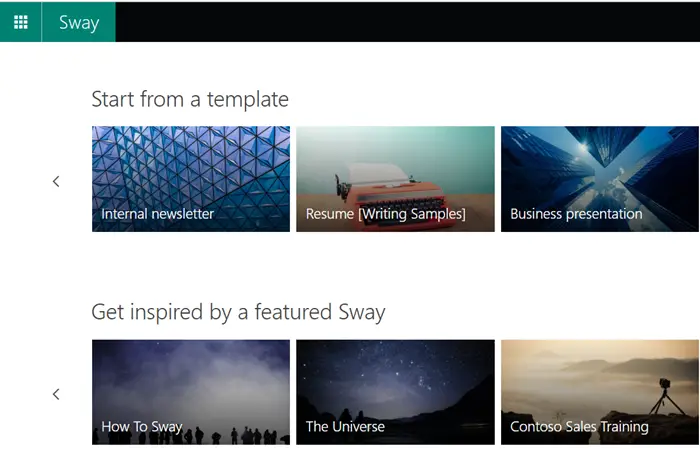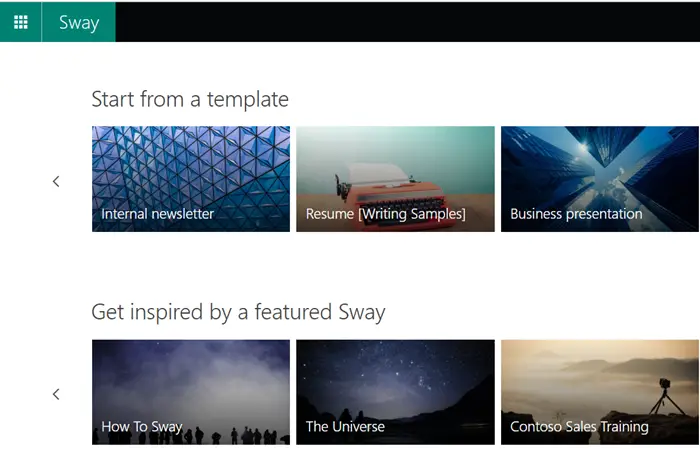Embed content in Microsoft Sway
Any visual or written content that is added to Sway’s Storyline appears within Cards. These cards cover all items that appear in your story e.g. Embed Cards. To embed content in Microsoft Sway: Through Embed card in Sway, you can add a wide variety of content, including images, video files, audio clips, and maps.
Embed content in your Sway
Click the ‘Insert Content’ button visible as a ‘+’ icon.
Switch to the ‘Media’ tab and under it, select ‘Embed’. Here, you can choose to embed 3D content, videos, tweets and more from sources like Sketchfab, Vimeo and Twitter.
Just click the down-arrow icon of a tweet when you are using Twitter. Then, from the menu, select ‘Embed Tweet’.
Copy and paste the embed code in the new Embed Card under Storyline If you paste a web address as your embed code directly, make sure it includes the secure prefix – https:// instead of http://.
Embed a Sway in another Sway
This option is useful when you want to embed a Sway in Sway.
open the Sway you want to embed, go to the ‘Share’ icon on the main navigation bar.
Select ‘Get embed code’ option and copy the code that appears in the dialog box. Thereafter, go to the Sway where you want to embed your content. Click the + icon at the bottom of any existing card. Next, choose ‘Media’, and then select ‘Embed’. Finally, paste your embed code to the new Embed Card that appears in the Storyline. That’s it! Now read: How to add OneNote images & web embeds in Office Sway.