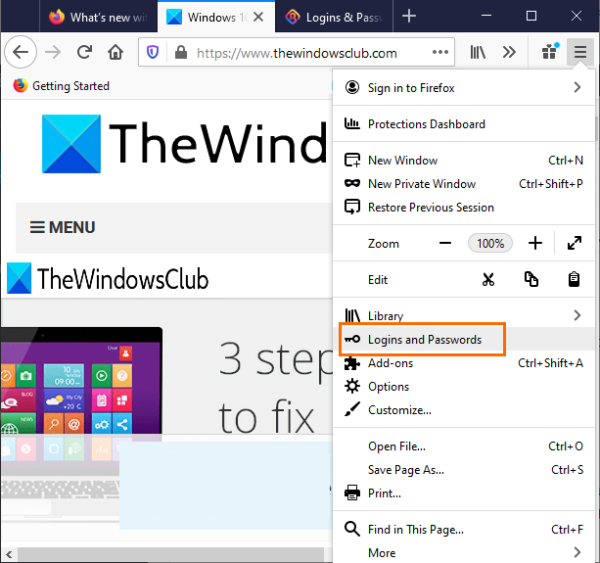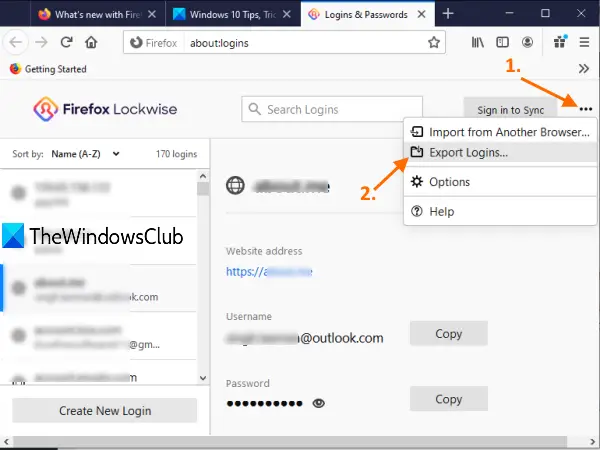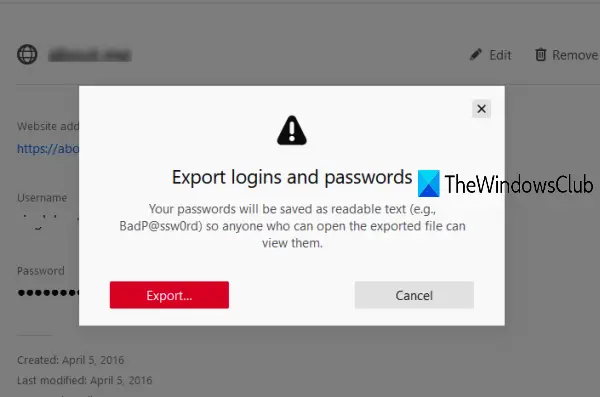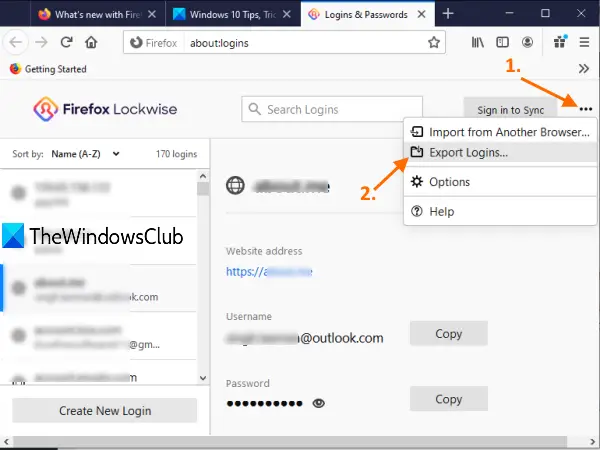Firefox lets you export passwords as a CSV file. That file includes the list of website address, username, password (in the plain readable text), the time when a password was created, last time when the password was used, etc.
Export Logins and Passwords from Firefox
Follow these steps to export or backup logins and passwords from Firefox on Windows 10: Launch your Firefox browser and then open the Firefox menu. Click on the Open menu icon (hamburger icon) available on the top right corner of Firefox. After that, select the Logins and Passwords option.
Alternatively, you can also click on the Firefox Profile icon and use the Logins and Passwords option. Now you can see the list of all the saved passwords and login details on the left section. You can also delete or edit passwords before taking the backup. Click on the three vertical dots icon visible on the right corner and then use the Export Logins option.
A warning box will visible. Press the Export button in that box. Now Windows Security box will open and it will prompt you to enter your Windows login password for confirmation.
Finally, save as window is opened using which you can export Firefox passwords as CSV file with a custom name. That’s all! It is always good to have a backup of all your saved passwords. While there are some best free password managers already available to use, Firefox also offers the same and lets you backup saved logins and passwords. Hope this post will help in that. Related reads: