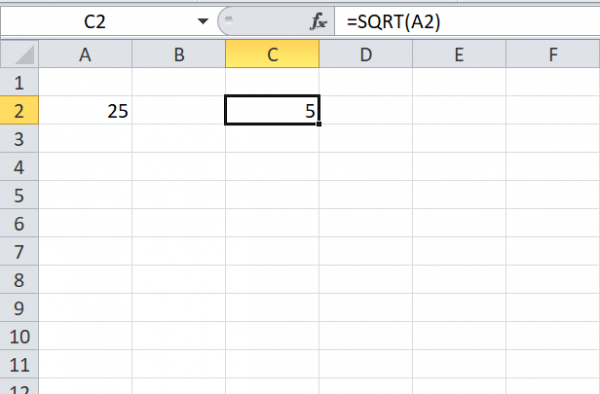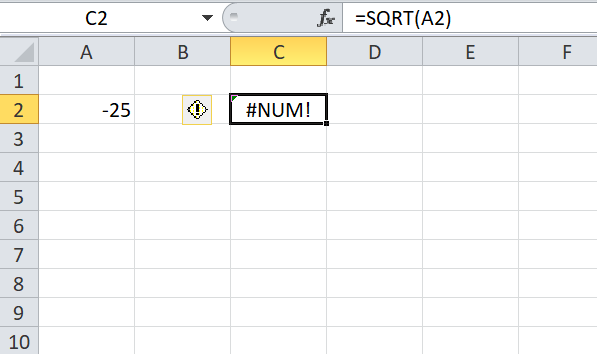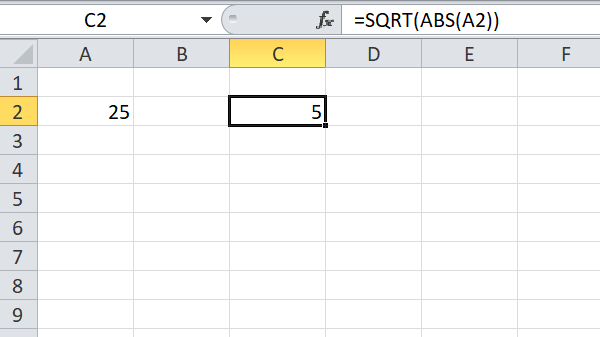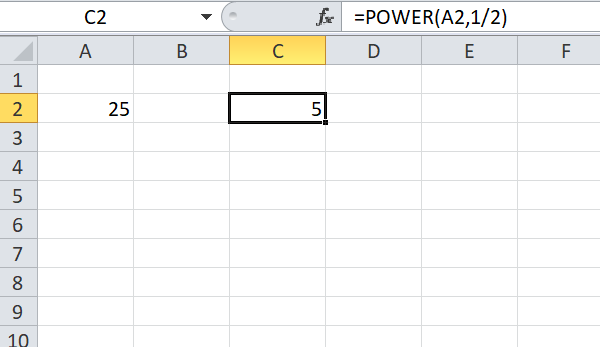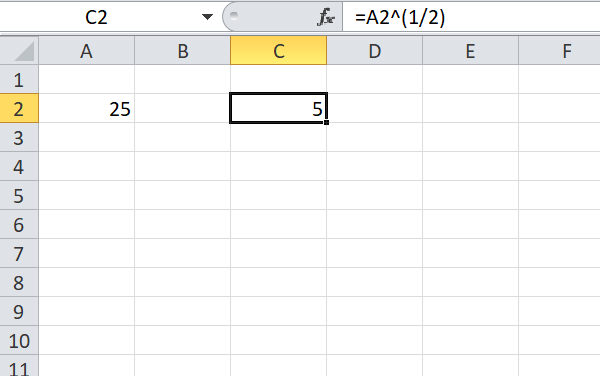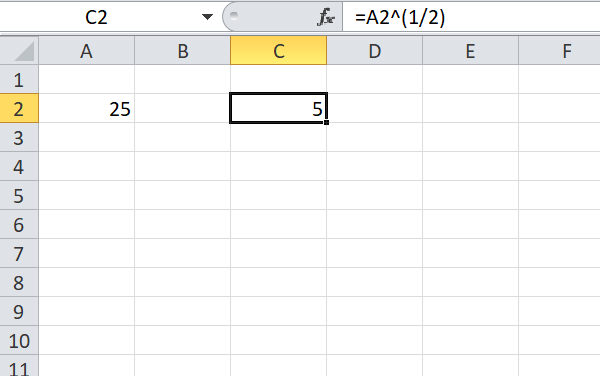Calculate Square Root of Number in Excel
Using SQRT function, POWER function and Exponential formula, it is easy to calculate the square root of a number in Excel easily.
1. Use SQRT Function To Find Square Root of A Number In Excel
Excel provides SQRT function to find the square root of a number. It is easy to use and you just need to pass the number or reference of a cell which has a number to SQRT function. Syntax:
But, there is a small problem with using SQRT directly. If you pass the negative number to SQRT function, then it shows #NUM! error.
So, it is always recommended to use ABS function along with SQRT function as shown below.
ABS function converts negative number to positive number i.e; absolute number.
2. Use POWER Function To Find Square Root of A Number
POWER function helps you to find the square root of a number in a different way when compared to SQRT function. Using this function, we find a square root of a number by raising the number to the Nth power. Syntax: Here, the number refers to the number directly or cell reference which has a number to find the square root and power is the exponent to raise the number to that power. As we want to find the square root of a number in Excel, we can use power as ‘1/2’ and the formula becomes POWER (number, 1/2).
3. Use Exponent Operator to Find Square Root of A Number
Using Exponent Operator to find a square root of a number is easy when compared to above two methods. This is similar to POWER, but here we do not use any function, but just an exponent operator. Exponent operator allows us to raise the number to any power. To find the square root of a number in Excel, we use ‘(1/2)’ as the exponent. So, if we have the number in cell ‘B2’ then, B2^(1/2) gives square root of a number available in cell B2.
These are 3 different ways to find the square root of a number in Excel easily. Please share with us if you have any other methods and let us know if you have any more questions. Read next: How to calculate Sporadic Totals in Microsoft Excel.