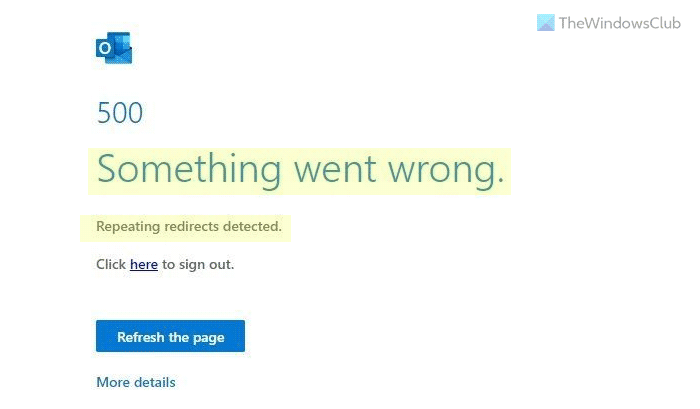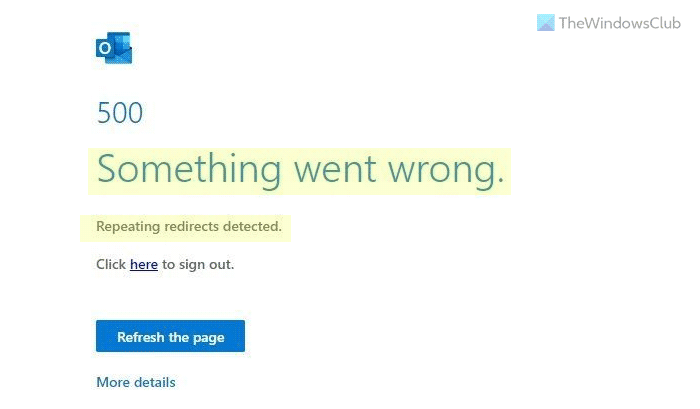How to Fix Outlook Error 500
To fix Outlook Error 500, Something went wrong, Mailbox not found, Protocol disabled, or Repeating redirects detected errors, follow these steps: To learn more about these steps, continue reading.
1] Check service health
When you are getting Outlook error 500, you need to check the service health first. If the service is down at the Microsoft end, you won’t be able to fix the issue from your end. That is why it is recommended to check the service health so that you can be ensured whether you need to follow other solutions or not. To do that, follow these steps:
Visit the https://admin.microsoft.com website.Click on the Health option and choose Service health.Click the All services option.Find the Microsoft 365 Suite’s health.
If it displays an error, you need to wait for some time until it gets fixed.
2] Manage roles of users
If you are getting Outlook error 500: Protocol disabled error, this solution works smoothly. When you add multiple Global Administrator accounts, a chance of getting this error on your computer arises. Therefore, you need to remove all the other permissions from all the accounts excel for Global Administrator. For that, do the following:
Log in to your Office account.Click on the Users menu on the left side.Click the Manage roles option.Select the user that is getting the error.Choose the Admin center access menu.Select the Global Administrator option.Click the Save button.
After that, you should not get the aforementioned error anymore.
3] Enable Outlook on the web
This solution works when you are getting the Protocol disabled message while accessing the Web version of Outlook. If the administrator has removed the permission to access Outlook email via the Outlook Web version, you won’t be able to use that. Having said that, you need to enable this email app to be used. For that, do the following:
Log in to your Office account.Select the user and click the Mail option.Click on the Manage email apps option.Tick the Outlook on the web checkbox.
Following that, you won’t find the aforementioned issue.
4] Check your subscription
Whether you use Outlook for Work, School, or personal account, you must have a subscription. In the first two cases, your organization or institution manages the subscription. However, if there are some issues with the subscription, you will get the Mail not found error. After a specific time period, the mailbox might get removed due to inactive subscription status.
5] User removed
Many organizations and institutions often remove former employees and students so that they can manage the current people fluently. If your user account has been removed from your organization, you won’t be able to access it, and as a result, you will find the Mailbox not found error. In that case, you need to contact your organization for further information.
6] Scan for adware
If you are getting the Repeating redirects detected error while accessing Outlook, you need to scan your computer for adware. In most cases, adware creates countless redirects and blocks you from accessing various websites. If so, it is highly recommended to use an adware removal tool. For your information, you can use AdwCleaner, Ultra Adware Killer, etc.
7] Disable extensions
If you have recently installed some VPN, proxy, or adblocker extension in your browser, it is suggested to remove them from your browser. Even if you do not want to uninstall them, you can try disabling them temporarily. At times, those extensions can cause the above-mentioned issue on your PC. Therefore, turn off all the extensions installed in your browser and check if it resolves the issue or not. If yes, enable one extension at a time to find the culprit.
8] Clear cookies and cache
You can try removing the cookies and cache of this particular website and check if it fixes the issue or not. Instead of removing them for all websites, you can delete cookies and cache for that particular site. Read: Clear Cookies, Site Data, Cache for specific website in Chrome, Edge, Firefox
What is 500 Something went wrong?
The 500 Some went wrong error mainly occurs when there is some old cache and cookies stored in your browser. Having said that, you can fix the issue by deleting the cookies and cache for Outlook.com. Whether you use Google Chrome, Edge, Firefox, or anything else, it is possible to remove cache and cookies for any specific site.
How do I enable protocol in Outlook?
To enable protocol in Outlook, you need to follow the third solution mentioned in this article. It is possible to enable or disable Outlook on the web, Outlook desktop, IMAP, POP, Mobile, etc. However, to do that, you must be an administrator or have admin access. That’s all! Hope these solutions fixed your issue.
How to fix Outlook Error 0X800408FCFix Office apps Sign-in error 0xC0070057.