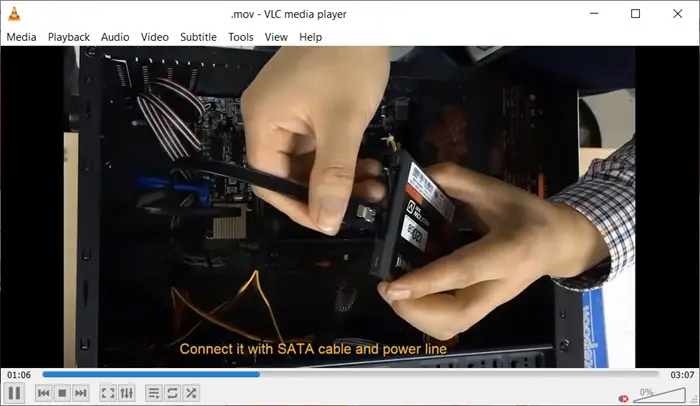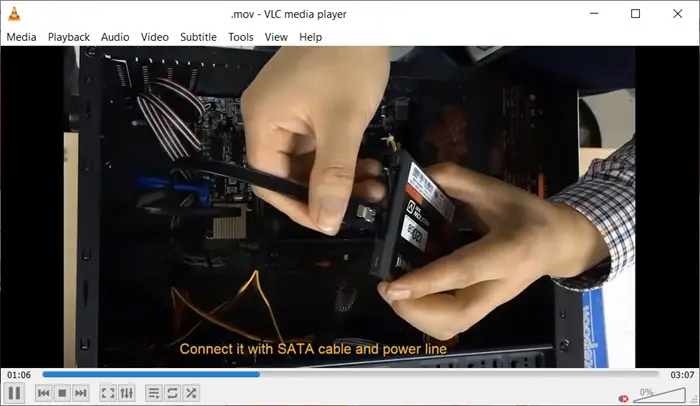How to make VLC remember window size and position
If you use the VLC player quite frequently to play multimedia files or streaming protocols, you must have found the size of its window changes dimensions depending on the resolution of the file being played. So, when you run a low-resolution file, the application shrinks to a tiny window and when you play a high-resolution file, it expands automatically. To solve this issue, take the following steps. The latest iteration of VLC Player 3.0.16 fixes delays when seeking on Windows and improves subtitles rendering. Launch the VLC player on your computer. Go to the Tools menu and click to expand it.
From the list of options displayed therein, select the Preferences option. When the Simple Preferences window opens, switch to the Interface tab. Scroll down to Look and Feel section.
Under it, uncheck the box marked against the Resize interface to video size option. When done, hit the Save button to save the changes. Now, open the app again to resize it for one last time. Hereafter, whenever you open the VLC player, you’ll find it resized to the size you set earlier. TIP: To make VLC remember its window size (and position), close the VLC-window (with the ‘x’ in the upper right corner) while pressing the CTRL key at the same time. That’s all there is to it!