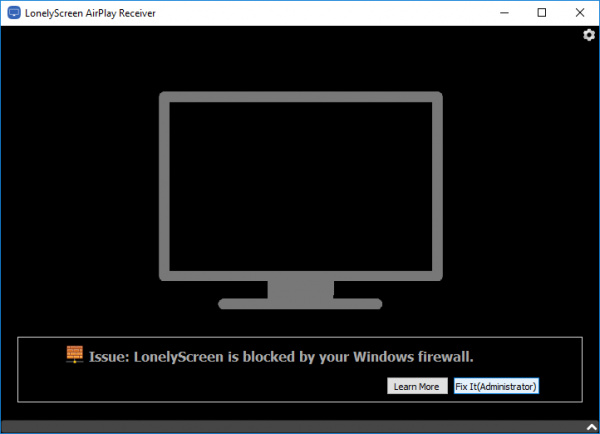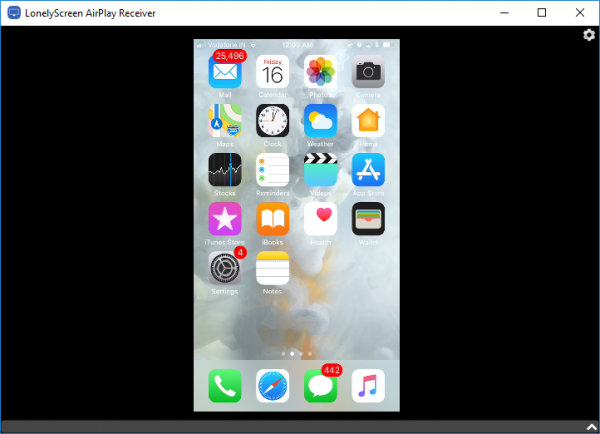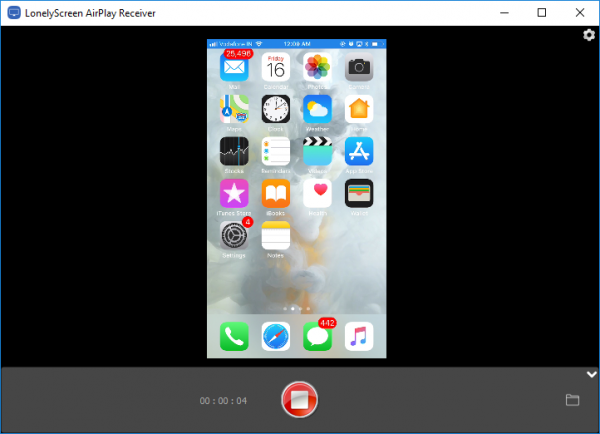Being an Apple user, you may be familiar with how Airplay media streaming enables to mirror an iPhone to Mac laptop hasslefree. What if you wish to stream content from iOS device to Windows 10 PC? Users cannot mirror iOS device directly to Windows 10 by default since Windows 10 OS doesn’t support Airplay receiver. In this article, we guide you on how to mirror an iOS device display on Windows PC using a utility called LonelyScreen. To begin with, all you need to have is an Apple device that supports Airplay. Also in order to mirror iOS device display to Window 10, you need to have Airplay receiver on your Windows PC – and LonelyScreen plays a role of Airplay receiver when installed in Windows PC. Once done your PC is Airplay enabled and you are ready to mirror your iOS device screen to Windows PC screen.
Mirror iPhone or iPad screen to Windows 10 PC
You will have to first download and install Lonely Screen executable from lonelyscreen.com. This will also install Bonjour software that is essential for AirPlay. We have to mention that LonelyScreen is not free, but offers subscription based plans – so you will have to use the Trial version. If you get a browser prompt that blocks the installation, just select Private networks and click on Allow access button Press the Fix it (Administrator) button. On resolving the issue, you will be able to start mirroring. You can change the name of the server as you desire which will help you to search on Airplay receivers list on your iOS device. Switch to iPhone or iPad and swipe up from your finger from the base of the device to open control center Tap Screen Mirroring/Airplay to Open Screen Mirroring options. The Screen Mirroring lists the available device for mirroring. Select your Windows desktop. Toggle the Mirroring option to ON. Check the LonelyScreen window on your system which will display your iOS device.
To record the iPhone or iPad display with LonelyScreen, click on the Start recording option at the bottom of the window.
To stop the recording when finished, click on Stop recording button. Other options:
iTools AirPlayer is a free tool that helps you mirror iOS screen to a PC, but it is available in the Chinese language only.You can also use the free TeamViewer to mirror iOS device screens to your PC. You will need to install TeamViewer software on your Windows PC and the TeamViewer Quick Support app from the Apple Store on your iPhone. You will see the screen recording and sharing options under Settings > Control Centre.ApowerManager Phone Manager, Reflector2, and Mirroring360 are other paid tools that allow you to iPhone screen to the PC.
That’s all. Read next: