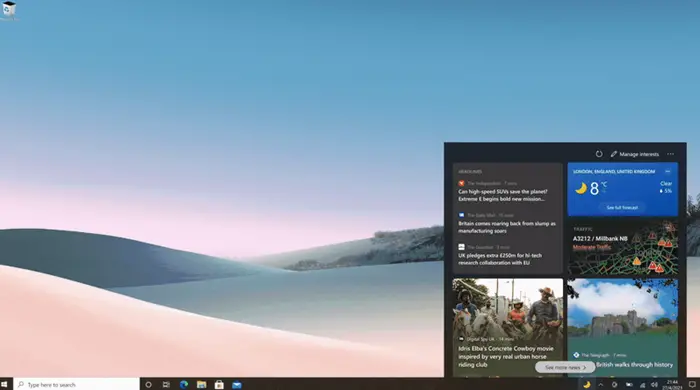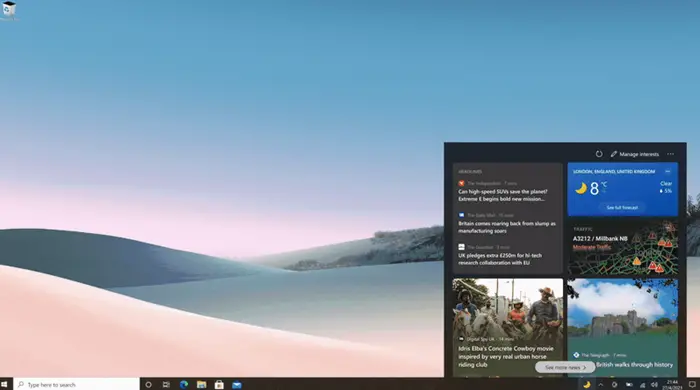News and Interests is basically a handy news-feed widget that sits on your Taskbar providing you with the latest and greatest in categories that you find interesting. It is expected to be made public from next month’s Patch Tuesday’s update. In my opinion, this will end up easing the work for a lot of people, since all the news that people would want to catch up with would be at their immediate disposal. The one thing that users can end up finding annoying with this is that any link opened via this new addition would end up opening in Microsoft Edge, irrespective of what the user’s default browser is. While this may not seem like a problem to you if Microsoft Edge is your default browser, it could be if you have set some other browser as your default. Today we will be discussing how users can open links from News and Interests in your default browser be it Google Chrome, Mozilla Firefox or any other.
Open News and Interests links in default browser
The process requires you to download a third-party application named EdgeDeflector, a pretty self-explanatory name in the context of things. EdgeDeflector is an open-sourced application that enables links to open up in the user’s browser of choice, thus overwriting the program’s setting of using Microsoft Edge for the purpose. Its use is not limited to the News and Interest section in the toolbar; features like Cortana can make use of it too. All you have to do to restrict links from opening on Microsoft Edge even when your default, preferred choice of browser is Chrome, or some other browser, is download and install the EdgeDeflector app. Unfortunately, Microsoft doesn’t allow automatic installation for this application. Thus, upon downloading EdgeReflector from the official GitHub page, you have to follow the steps below: Open the application and grant permission to run on your computer. Open your System settings by searching for them in the search pane or pressing the Windows and ‘I’ keys together. Select the ‘Apps’ section and further click on Default apps.
Scroll down to the bottom of the page and select Choose default apps by protocol.
From the list of apps presented here, locate Microsoft Edge and click on the application icon to the right of Edge’s tag.
You will then be given some options to choose from. Select EdgeDeflector and close the window.
After having implemented the above changes, every time you try to open a link from the News and Interest section, it would open in your default browser. As mentioned above, the changes are pervasive to all the links that you will henceforth open on your computer i.e., all the links will work on the browser of your choice, be it Chrome, Opera, or Firefox. If you don’t want to use the News and Interests widget altogether, the process to disable it is pretty simple too. All you have to do is:
Right-click anywhere on your Taskbar.Locate News and Interests and hover your cursor over it.This will further provide you with a list of options; select ‘Turn off’ and the News and Interests section will disappear from your Taskbar.
I hope this post helps you. You can download EdgeDeflector from GitHub here.