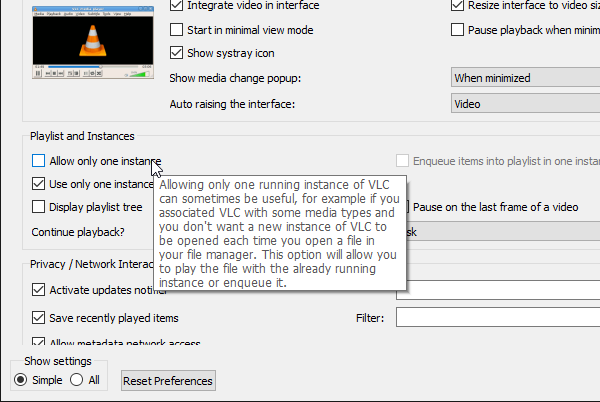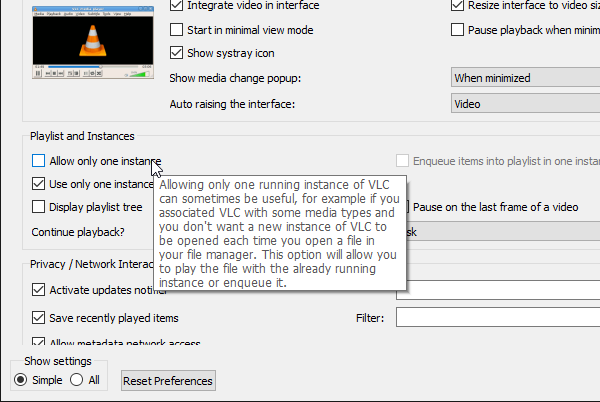Play Multiple Videos on VLC Media Player
If you do not have this option check, but it is still opening the videos in the same instance, then it’s because of the option—Use only one instance when started from File Manager. Uncheck this, save, and it will allow users to use more than one VLC player at a time. Here is a pro-tip for those who need to play multiple videos, and need to play them in sync to compare them second by second.
Related read: How to display two subtitles simultaneously in VLC
Disable multiple instance mode in VLC Player
While it is useful to play multiple videos at times, but at times it also becomes annoying. As an example, if you are opening videos one by one, and do not want to have so many video players popping up, then you can check this option. Whenever you play a video after this, it will replace the currently playing video with the one you play next.
That said, if you choose to use one instance mode, then make sure to check the Enqueue option as well. It will add the new one to queue up in the playlist. Go to preferences once again, and this time check the item that says Enqueue items into a playlist in one instance mode. To access the playlist click on View > Playlist or press keyboard shortcut Ctrl + L. In case the playlist comes out, then use View > Docked Playlist. I hope the guide was useful and you can play Multiple Videos on VLC Player in Windows 11/10.