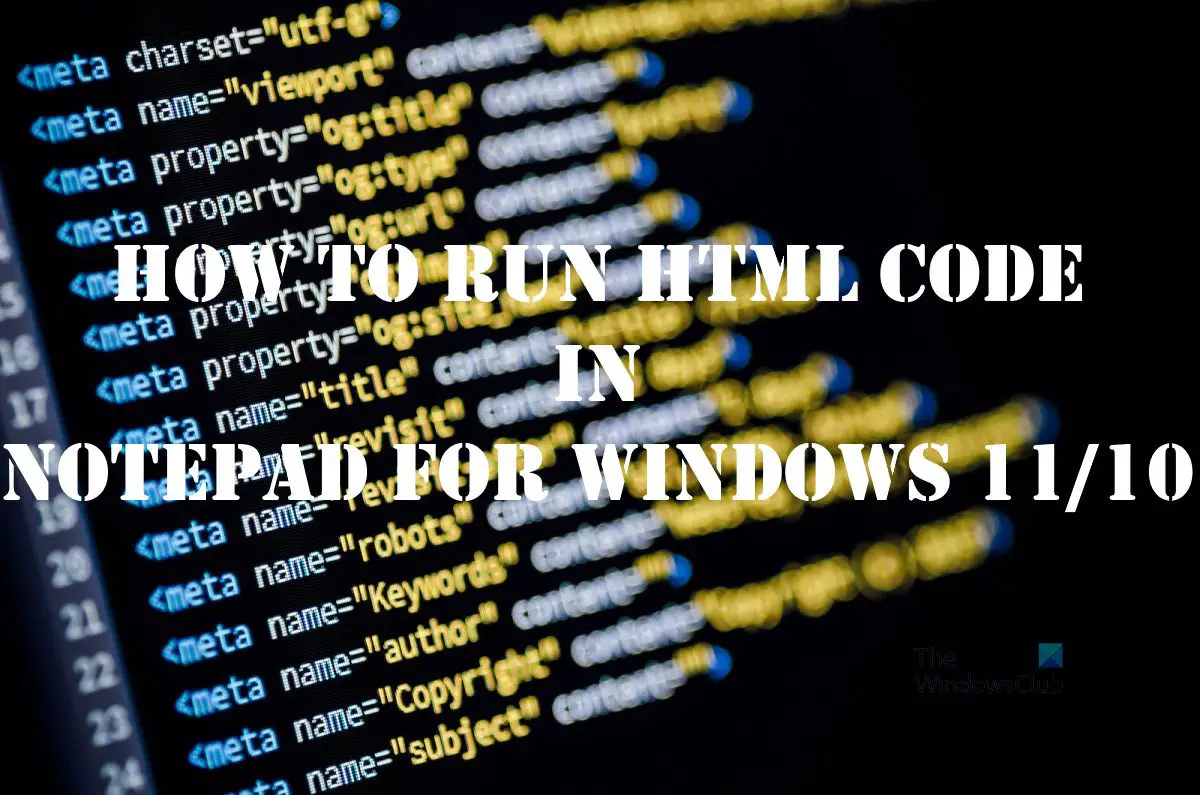For the new age coders who have little knowledge about Notepad on Windows 11, we want to point out that it is a great tool, especially if a coder is excellent at manual coding rather than relying on third-party tools to fix mistakes. For example, Adobe Dreamweaver is one of the best programs out there due to its ability to fix coding errors as the user types automatically.
Now, the problem with Adobe Dreamweaver is that it’s not free, and it is known for using a lot of system resources. Folks who do not have the money to spend and are using a computer that is not up to the required standards may want to focus more on using Notepad. We can say for certain that running HTML code in Notepad is super easy, so you won’t have to worry about complexities.
How to write and run HTML code with Notepad
Use the steps below as a guide to learn how to get the job done:
1] Write an HTML code in Notepad
To begin this process, you must write your code in Notepad, or copy it from somewhere else and paste it into the tool.
Click on the Search icon located on your Taskbar.From there, type Notepad.After that, select Notepad from the search results.
Once up, you can proceed to type or paste your code into the text area.
2] Save HTML code
The next step after adding your code is to save it, but you cannot simply save it as a mere text file. Should this be done, then it will be impossible to run the file as HTML, and that defeats the purpose of this article. Let us discuss how to get this done right now.
From within Notepad, click on File.After you’ve done that, select Save as.Next, you will be asked to add a file name and save it to your computer.Type the file name, then add .html at the end of it.Hit the Save button once the task has been completed.
3] Run the HTML file
There is not much to do here in terms of running your newly created HTML file. All you have to do is right-click on the file, then select Open. The file will open in your default web browser.
4] Edit the HTML code via Notepad
The final thing we’re going to do here is to edit the code. You must learn how to do this if for some reason it has failed to work correctly when opened in your preferred web browser.
Navigate to where you’ve saved the Notepad file.Right-click on it.Select Open with.From the context menu, click on Choose another app.Scroll until you come across More apps.Select it right away.Finally, click on Notepad > OK in order to launch the HTML file in Notepad.
You can now edit the HTML file with new lines of code. When you want to save, all you have to do is press Ctrl + S, and that’s it. Read: How to enable Status Bar in Notepad on Windows
Can you write HTML in Notepad?
Yes, it is possible to write HTML codes in Notepad with ease. The tool is based on the text format, which means, there is no special formatting whatsoever, and that makes Notepad perfect for writing code.
Which Notepad is best for HTML?
We have Notepad and Notepad ++. Notepad is the default text editing tool on Windows, while Notepad ++ is a free third-party tool that works just as well, and even better in certain instances. From our point of view, if you do not need extra features, then Notepad is fine, but if you require the use of tabbed browsing, then Notepad ++ is your best bet.
Is Notepad still available for Windows 11/10?
If you’ve yet to upgrade to Windows 11, you shouldn’t worry because Notepad is available for Windows 10. In fact, this tool was first made available back in 1983, which is 39 years ago at the time of writing. So as it stands, you should be able to find Notepad on all versions of Windows, especially coming from Windows XP right up to the current version in the form of Windows 11.