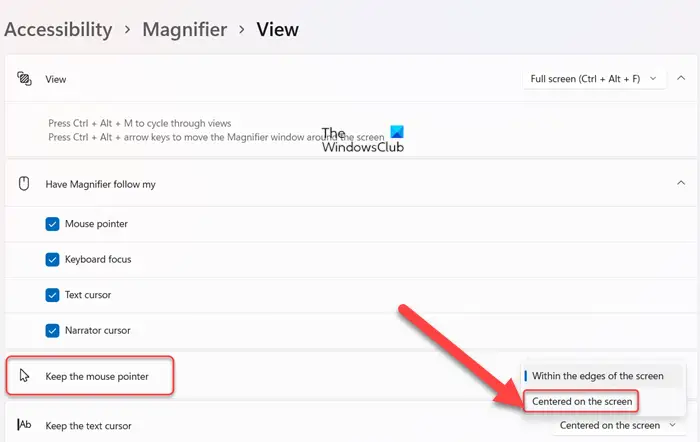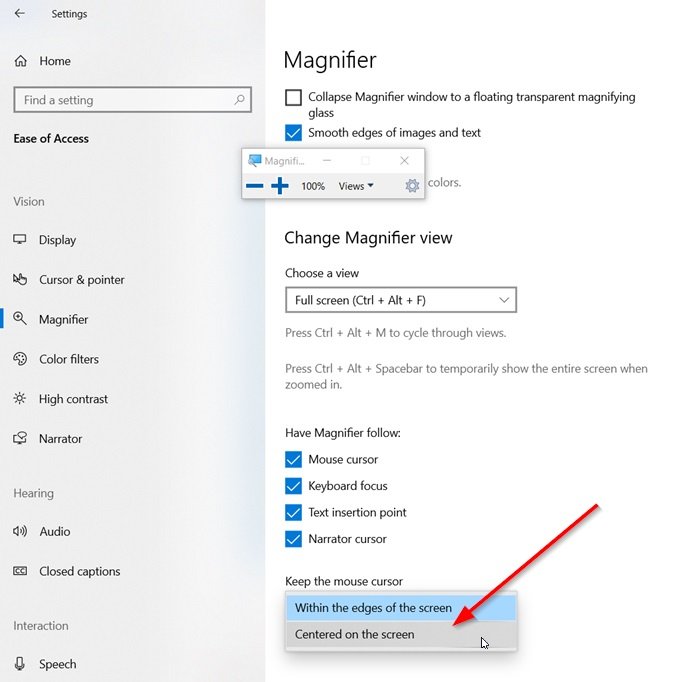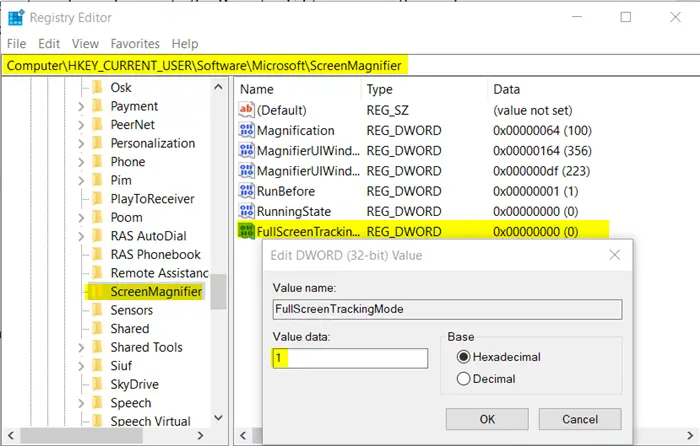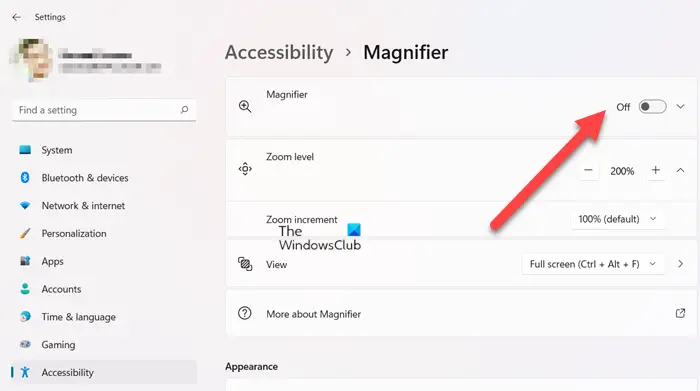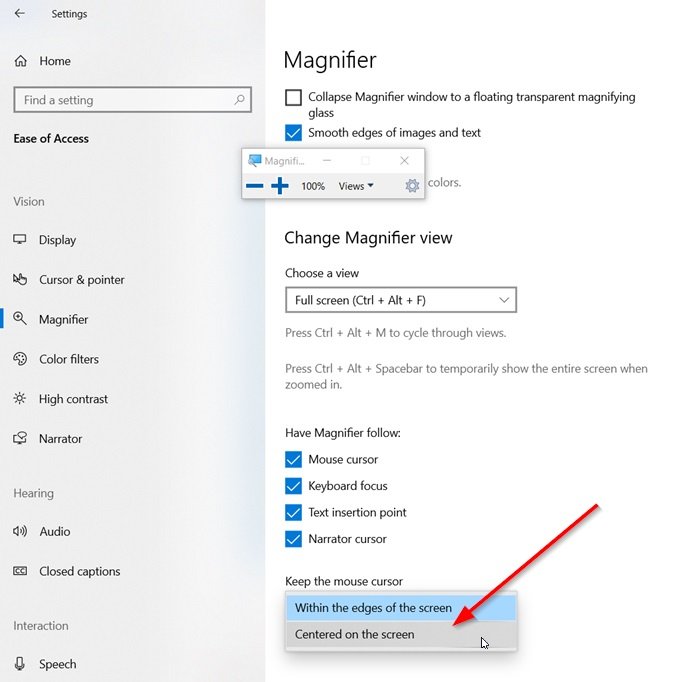Full-screen magnificationLens magnification
A change introduced in Windows Magnifier now allows users to keep the mouse cursor in the center of the screen, or within its edges while using it in full-screen view. Let’s see how it works!
Keep Magnifier mouse cursor in the center of the screen in Windows
You can Keep the mouse cursor – Centered on the screen or Within the edges of the screen, using Windows Settings or Registry. Learn how. There are two ways via which you can configure the Magnifier mouse cursor to remain centered on the screen. Let us take a look at them.
1] Using Windows Settings
Windows 11
If you do not prefer using a mouse, you can use the Windows key alongside the + and – keys to increase or decrease magnification. This makes reading easier and convenient. If you’ve recently moved to Windows 11, finding settings related to Magnifier can be a bit difficult as earlier, it was present under the Ease of Access section. Now, it has been placed directly under the Accessibility settings.
Windows 10
If you have Windows 10 installed, open the Settings app and select ‘Ease of access’ tile. Under Vision section, scroll down and select the ‘Magnifier’. Switch to the right-pane and scroll down to find the ‘Keep the mouse cursor’ option. Hit the drop-down list and you will see two options:
Centered on the screenWithin the edges of the screen.
Select ‘Centered on the screen’. You are done. Alternatively, you can configure the same setting via a Registry tweak.
2] Using Registry Tweak
Open the Registry Editor and go to the following path address –
Here, modify the value of FullScreenTrackingMode:
0 = Within the edge of the screen1 = Centered on the screen
If the entry does not exist create the new 32-bit DWORD. Even if you are running 64-bit Windows you must still create a 32-bit DWORD value. Finally, to allow the changes to take effect, close the Registry Editor and restart your computer.
How do I turn off Magnifier in Windows 11?
It’s simple! Open Windows 11 Settings and go to the Accessibility heading. Switch to the right and slide the toggle next to the Magnifier option to the Off position. That’s all!