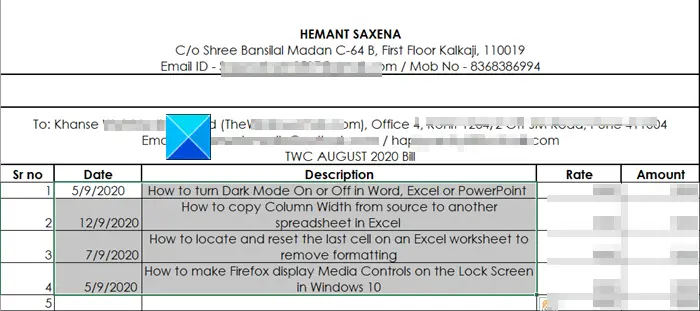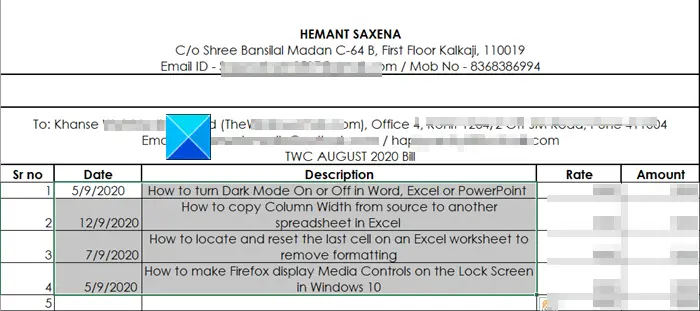Merge and Center button is missing
There are two possibilities when the Merge and Center button is missing, greyed out or not working in Excel. First, your worksheet is protected. Second, the Workbook is shared. So, if you turn off sharing when it is enabled, the button should once again be available. If this doesn’t work, try the following workaround! The above workaround will let users center information contained in a single cell across a range of cells. Open the Excel file you would like to edit. Next, select the range of cells over which you would like to center text.
Right-click the selected cells, and then choose Format Cells from the list of options displayed. Read: Customize the Quick Access Toolbar in Excel to make it work for you. When the Format Cells window opens, switch to the Alignment tab. Click the Alignment tab. Under the Text alignment section, go to Horizontal heading.
Click the drop-down arrow and choose the Center Across Selection option. When done, click the OK button. You’ll notice that the texts contained in a single cell or a range of cells will be centered, instantly. That’s all there is to it!