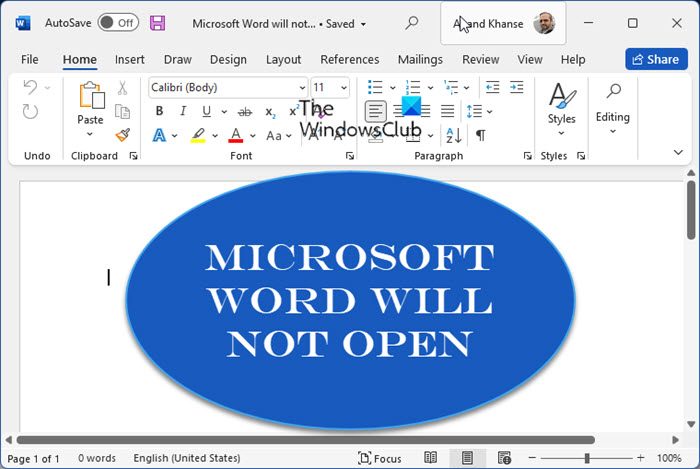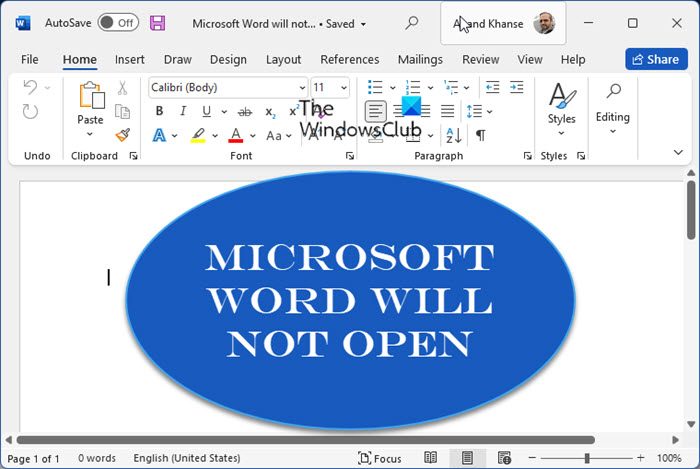Microsoft Word will not open
You may have to try one or more of these suggested troubleshooting steps and after every try, see if your Word starts and runs correctly. Before you proceed, create a system restore point first.
1. Delete the Word Data registry key
Open regedit and locate the following registry subkey, as appropriate for the version of Word that you are running: For instance-
Word 2021/19/16: HKEY_CURRENT_USER\Software\Microsoft\Office\16.0\Word\DataWord 2010: HKEY_CURRENT_USER\Software\Microsoft\Office\14.0\Word\DataWord 2007: HKEY_CURRENT_USER\Software\Microsoft\Office\12.0\Word\DataWord 2003: HKEY_CURRENT_USER\Software\Microsoft\Office\11.0\Word\DataWord 2002: HKEY_CURRENT_USER\Software\Microsoft \Office\10.0\Word\Data
Similarly, check the path for your version of Office. Click Data, and then click Export on the File menu. Name the file Wddata.reg, and then save the file to the desktop. Click Delete on the Edit menu, and then click Yes. Exit Registry Editor. If Word starts and works correctly, great! If not, restore the original backed-up Word Data registry key Wddata.reg, by double-clicking on it.
2. Delete the Word Options registry key
To delete the Word Options registry key, open Registry Editor and locate the following registry subkey, as appropriate for the version of Word that you are running:
Word 2021/19/16: HKEY_CURRENT_USER\Software\Microsoft\Office\16.0\Word\OptionsWord 2010: HKEY_CURRENT_USER\Software\Microsoft\Office\14.0\Word\OptionsWord 2007: HKEY_CURRENT_USER\Software\Microsoft\Office\12.0\Word\OptionsWord 2003: HKEY_CURRENT_USER\Software\Microsoft\Office\11.0\Word\OptionsWord 2002: HKEY_CURRENT_USER\Software\Microsoft\Office\10.0\Word\Options
Click Options, and then click Export on the File menu. Name the file Wdoptn.reg, and then save the file to the desktop. Click Delete on the Edit menu, and then click Yes. Exit Registry Editor. If Word starts and works correctly, you have resolved the problem. The problem was a damaged Word Options registry key. If the problem is not resolved, restore the original Wdoptn.reg Word Options registry key.
3. Other troubleshooting suggestions
Disable the Startup folder add-insDelete the COM add-ins registry keysDetermine which COM add-in program is causing the problemRename the Normal.dot or Normal.dotm global template file
If nothing helps, repairing your Office installation is an option you may want to consider. Read next: Microsoft Word keeps crashing.